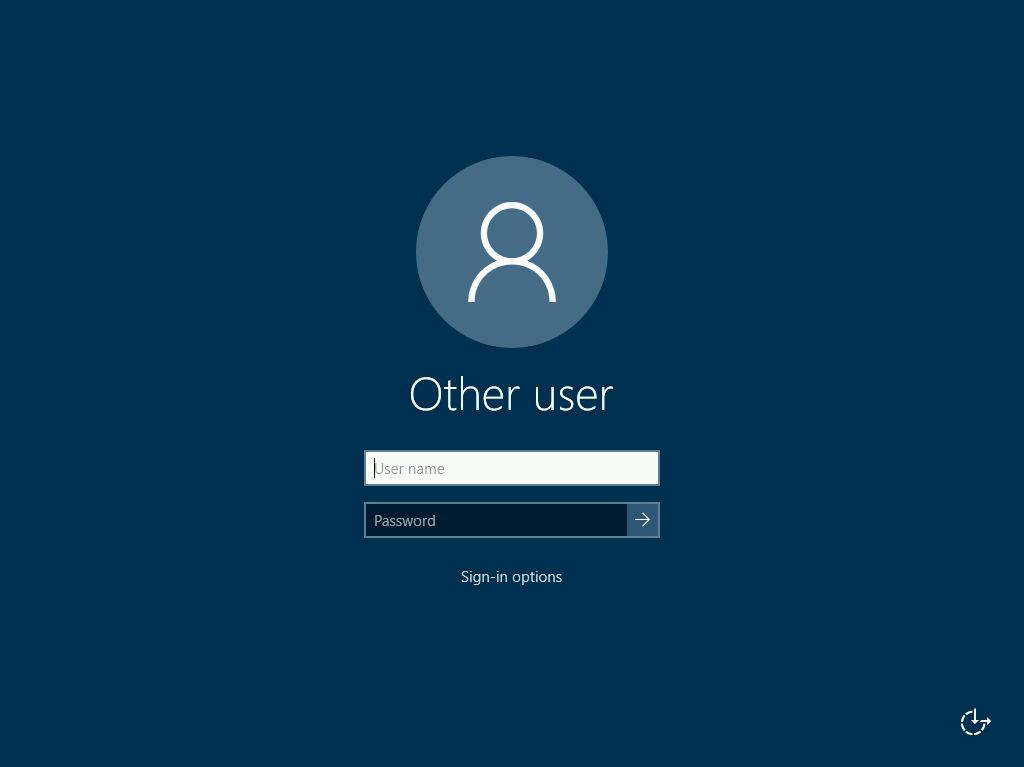How to access your server
This document explains how to start a remote session to your server using the Multi-Cloud Orchestrator. You can either configure a SSH/RDP to access your servers or use the Multi-Cloud Orchestrator webapp capabilities to login using your browser.
Prerequisites
- An operational server with a public IP.
- For Manual access
- In Linux you will need to add at least one SSH key to the Multi-Cloud Orchestrator.
- In Windows you will need to install Microsoft Remote Desktop on your computer.
Manual access
Linux
- Go to Compute -> Servers and click on the server you want to access.
- In the server view click on "Access" tab.
- Press "Add SSH key" button.
- Select a SSH key to be added to the server.
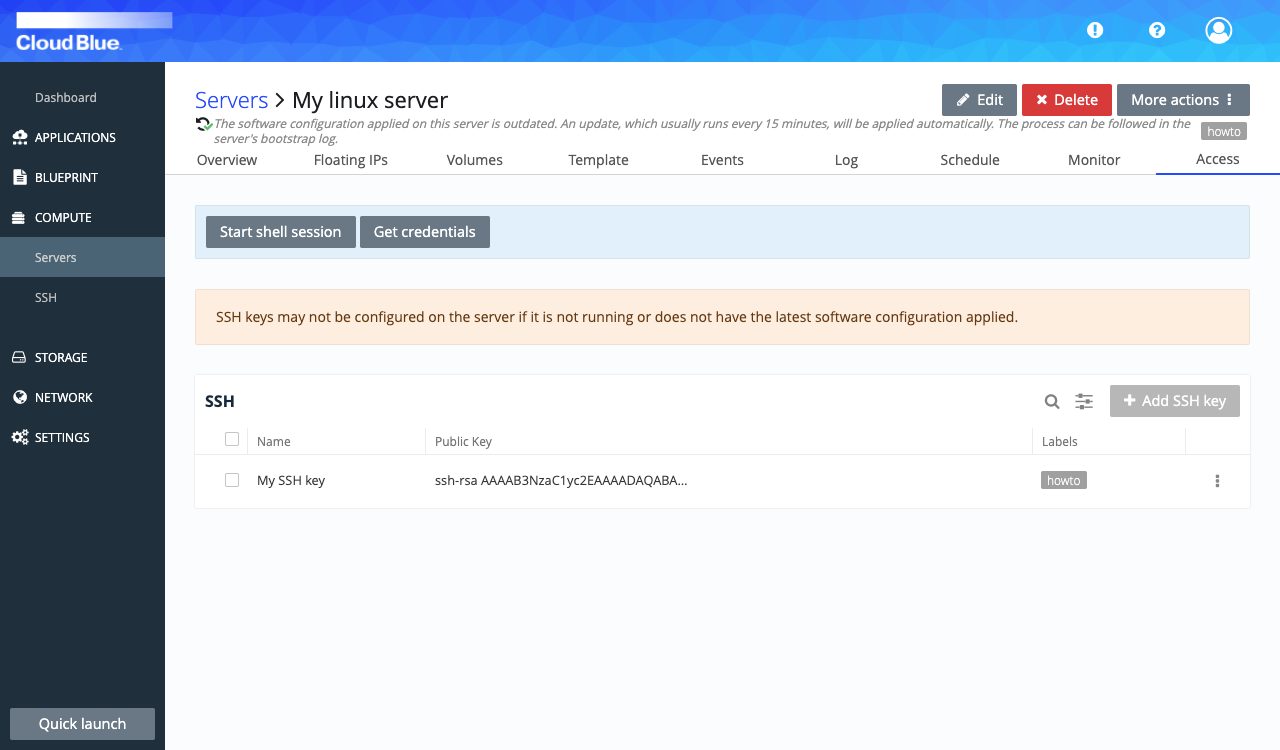
- Once the new configuration is applied on the server it should be accessible through SSH.
Windows
- Go to Compute -> Servers and click on the server you want to access.
- In the server view click on "Access" tab.
- Press "Get credentials" button to retrieve the user and password of the windows server.
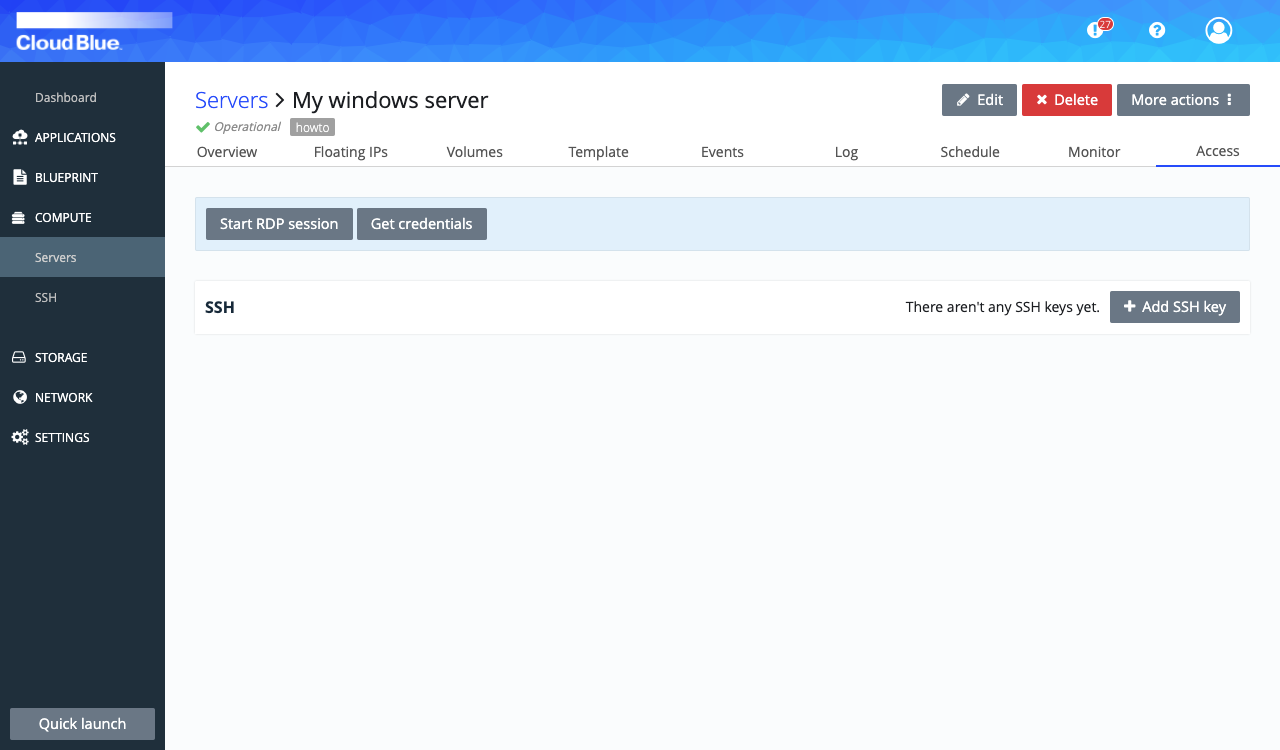
- Using Microsoft Remote Desktop create a server an used the information attached in the previous screen.
Webconsole access
Linux
- Press "Star shell session" to start a webterminal.
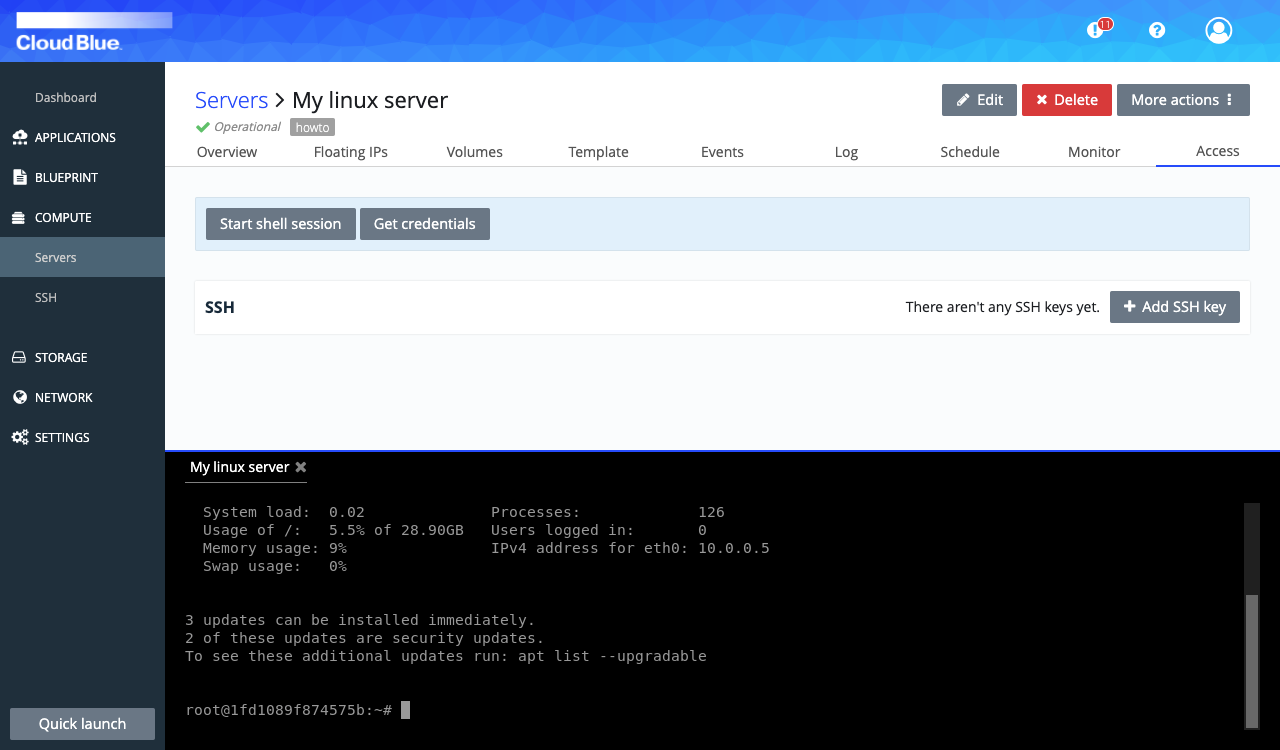
Windows
Press "Get credentials" button to retrieve the user and password of the windows server.
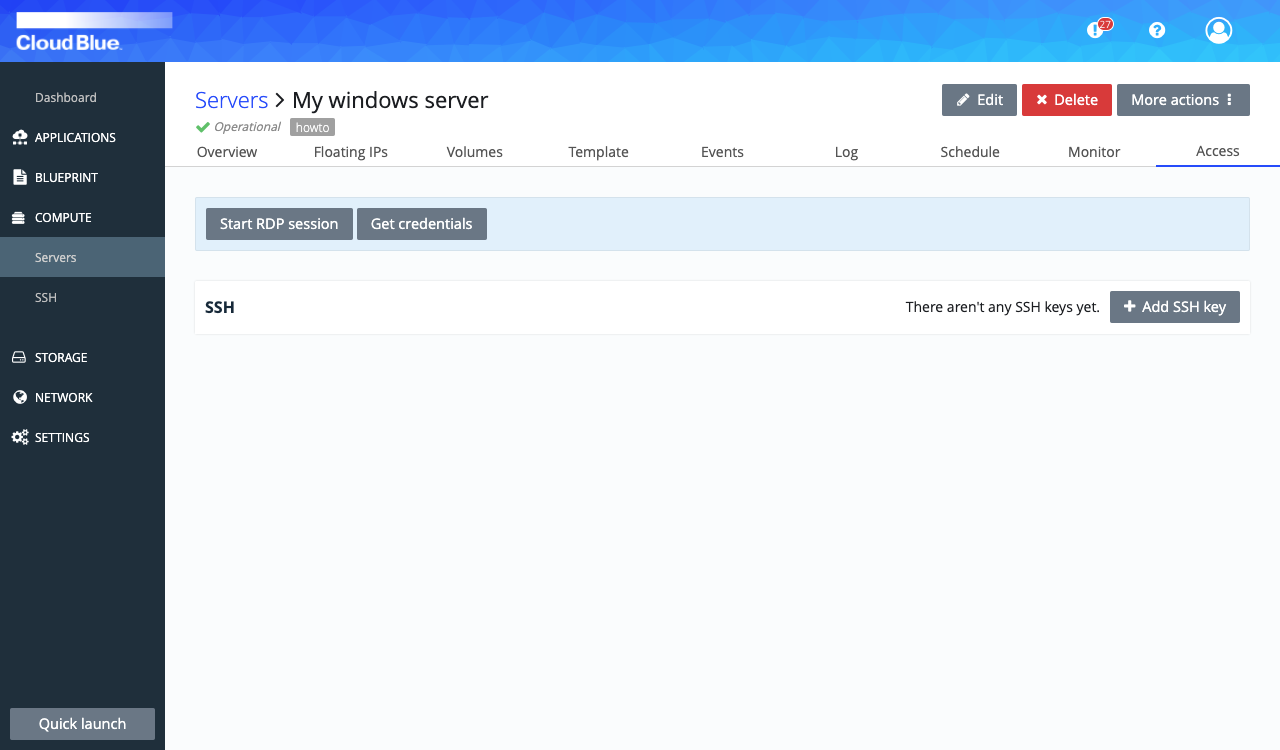
Press "Start RDP session" button, that will open a new browser window with a remote desktop session. Use the obtained credentials to log in.