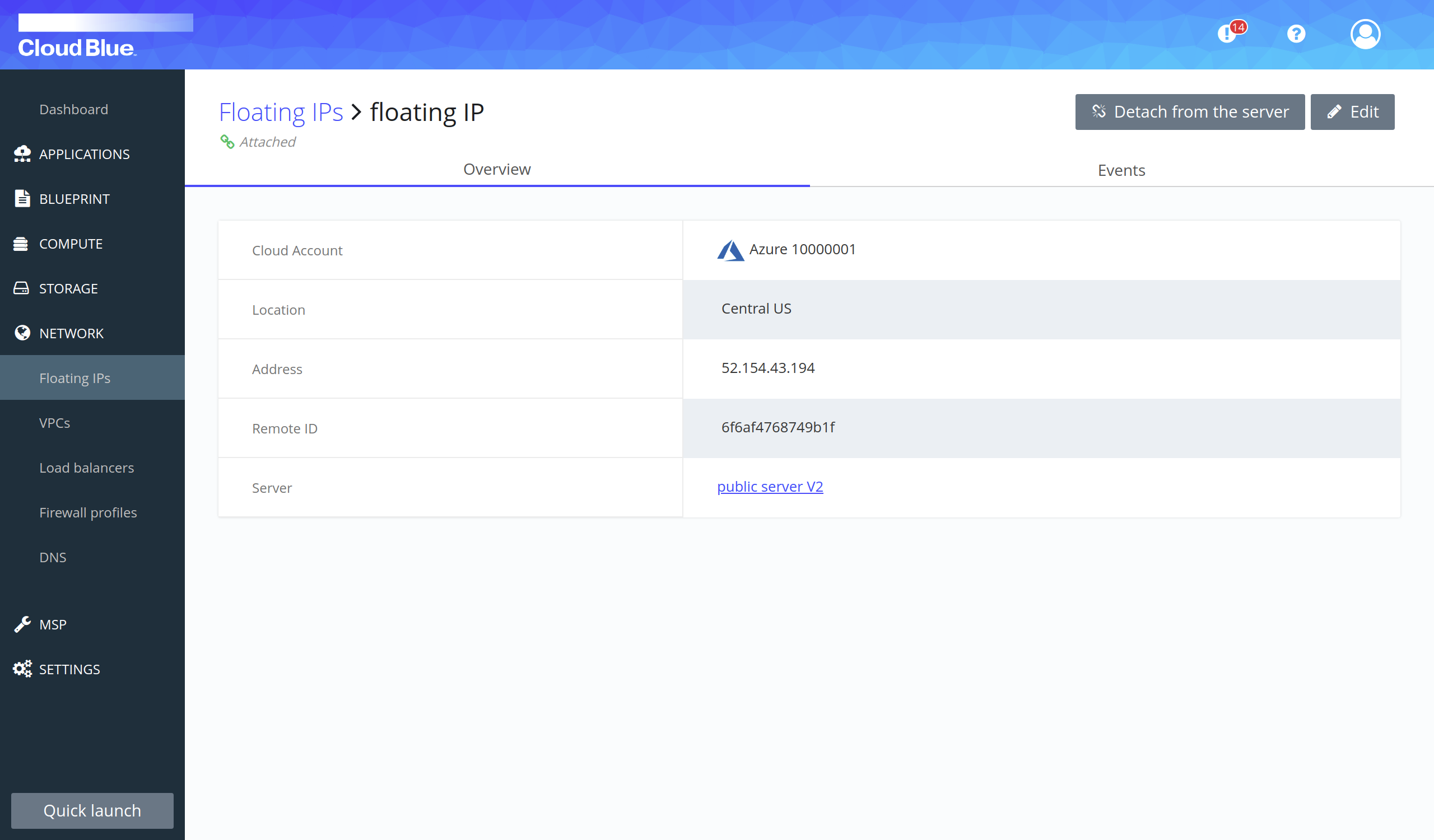Configure DNS and floating IPs to expose your service
Multi-Cloud Orchestrator allows configuring public IPs and DNS records so that users can access your services through the Internet. Once these services are configured, any update will be immediately propagated, thus allowing for no downtime.
- Prerequisites
- Attach a floating IP to a server
- Configure DNS to expose public ip
- Migrate floating IP from server with old configuration to new configuration server
- Additional resources
Prerequisites
- Have a DNS domain created.
- Have a floating IP created in the same region as the server you want to attach it to.
Attach a floating IP to a server with your service
- Go to Compute -> Servers.
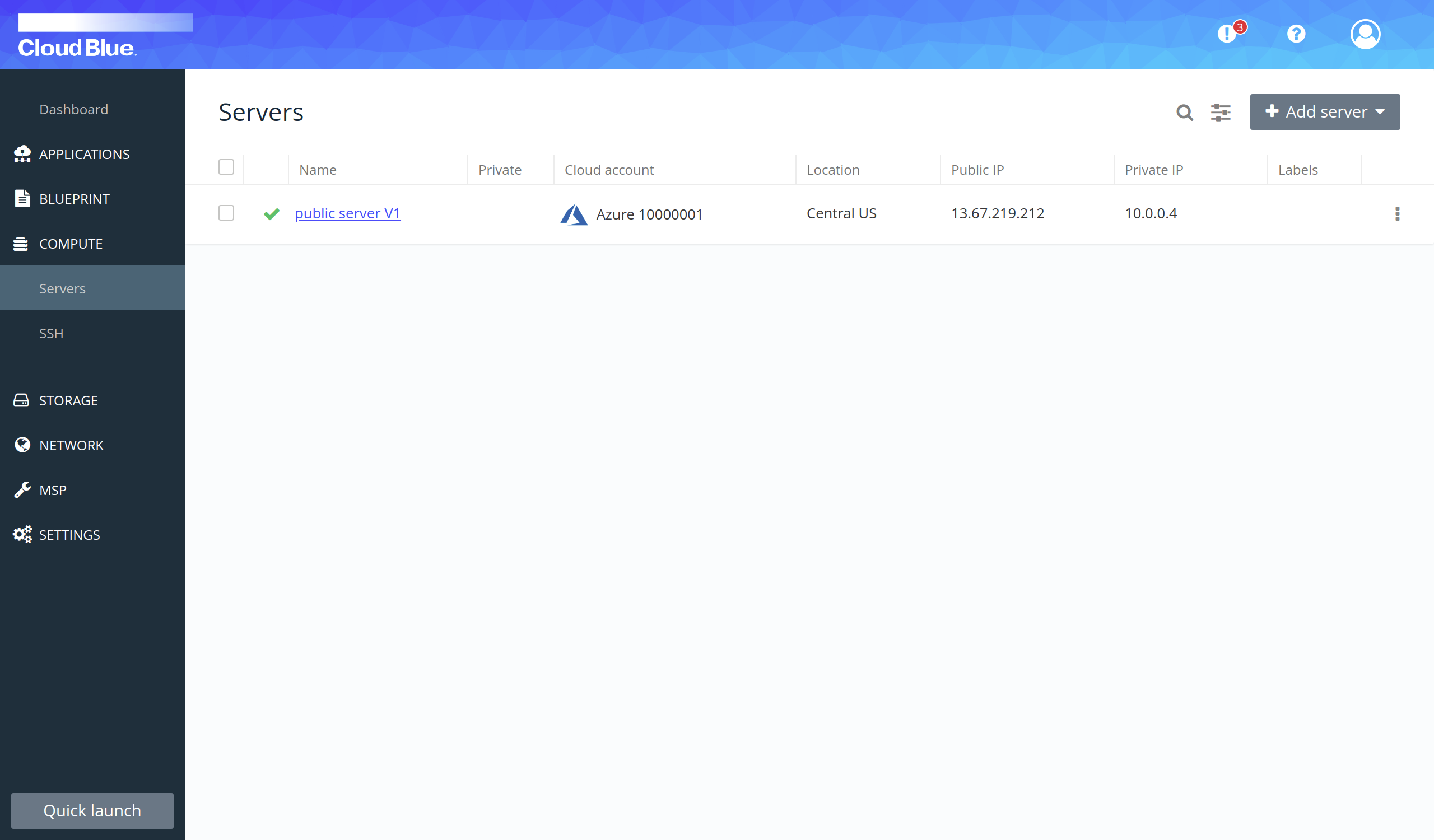
- Click on the name of the server with your service.

- Go to "floating IPs" tab.
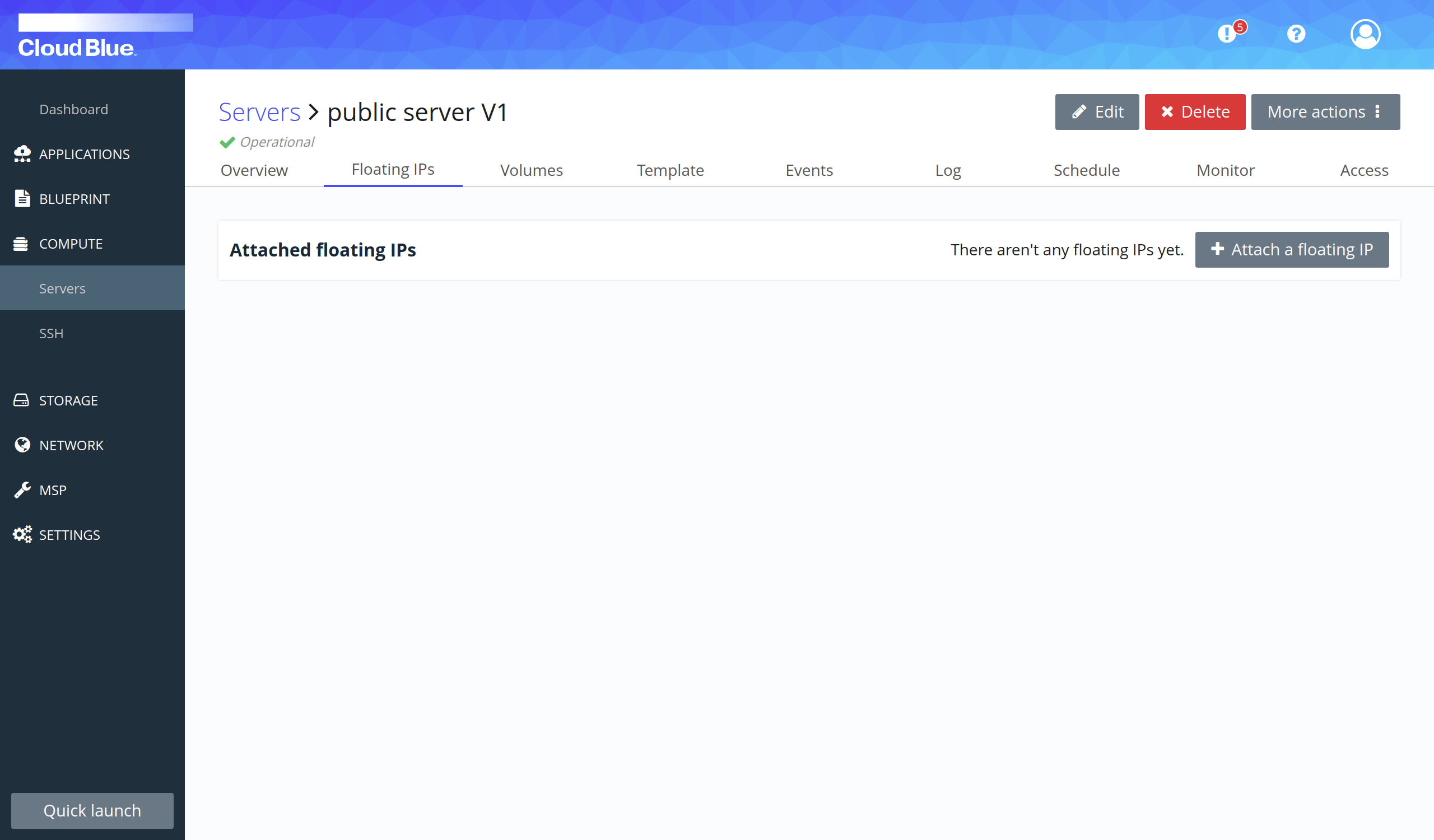
- Press the "Attach a floating IP" button. Select the floating IP on the mantatory field Floating IP * and press the "Attach" button.
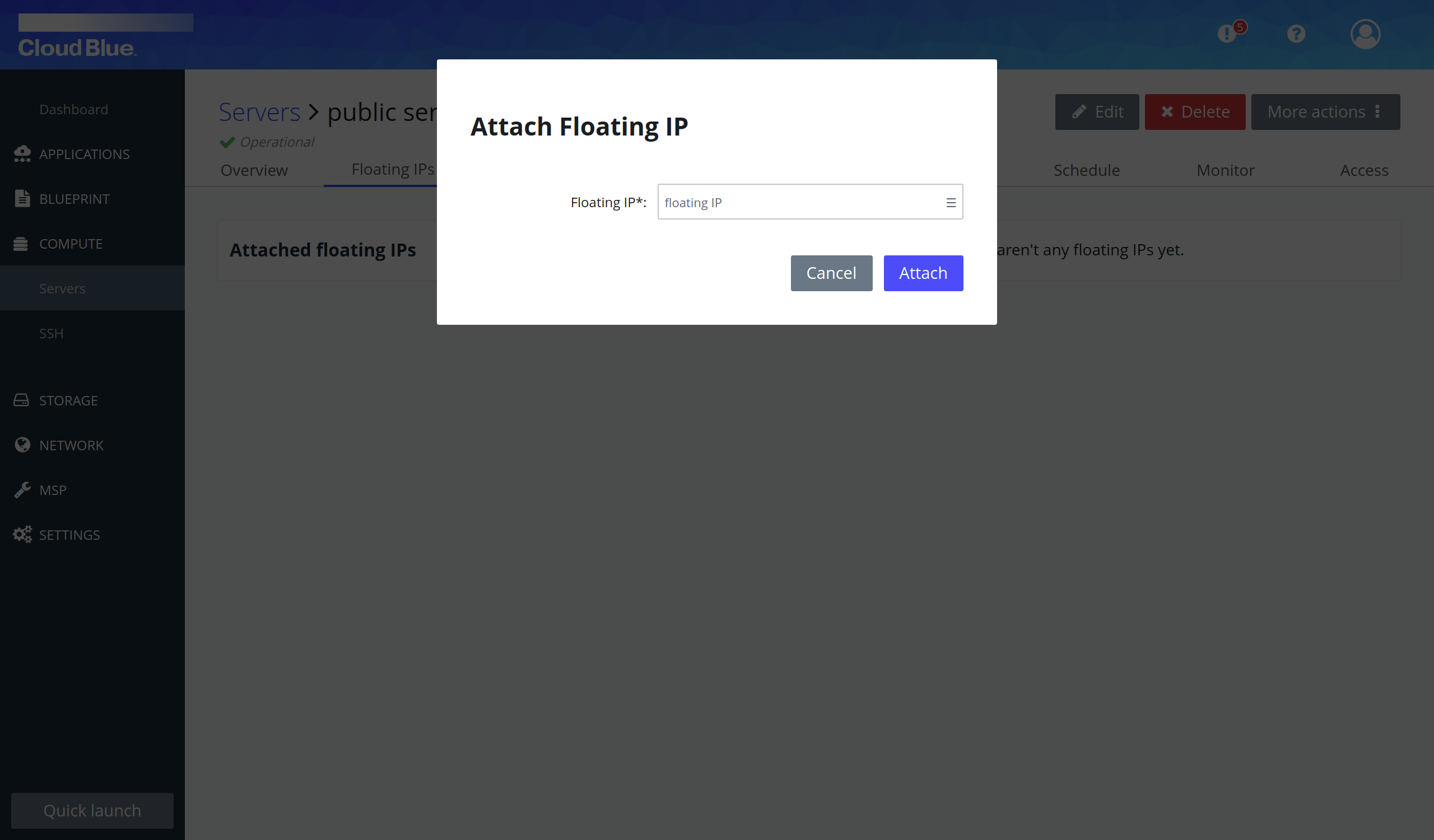
- Wait until the floating IP is in "Attached" state.
- The server is attached to the floating IP.
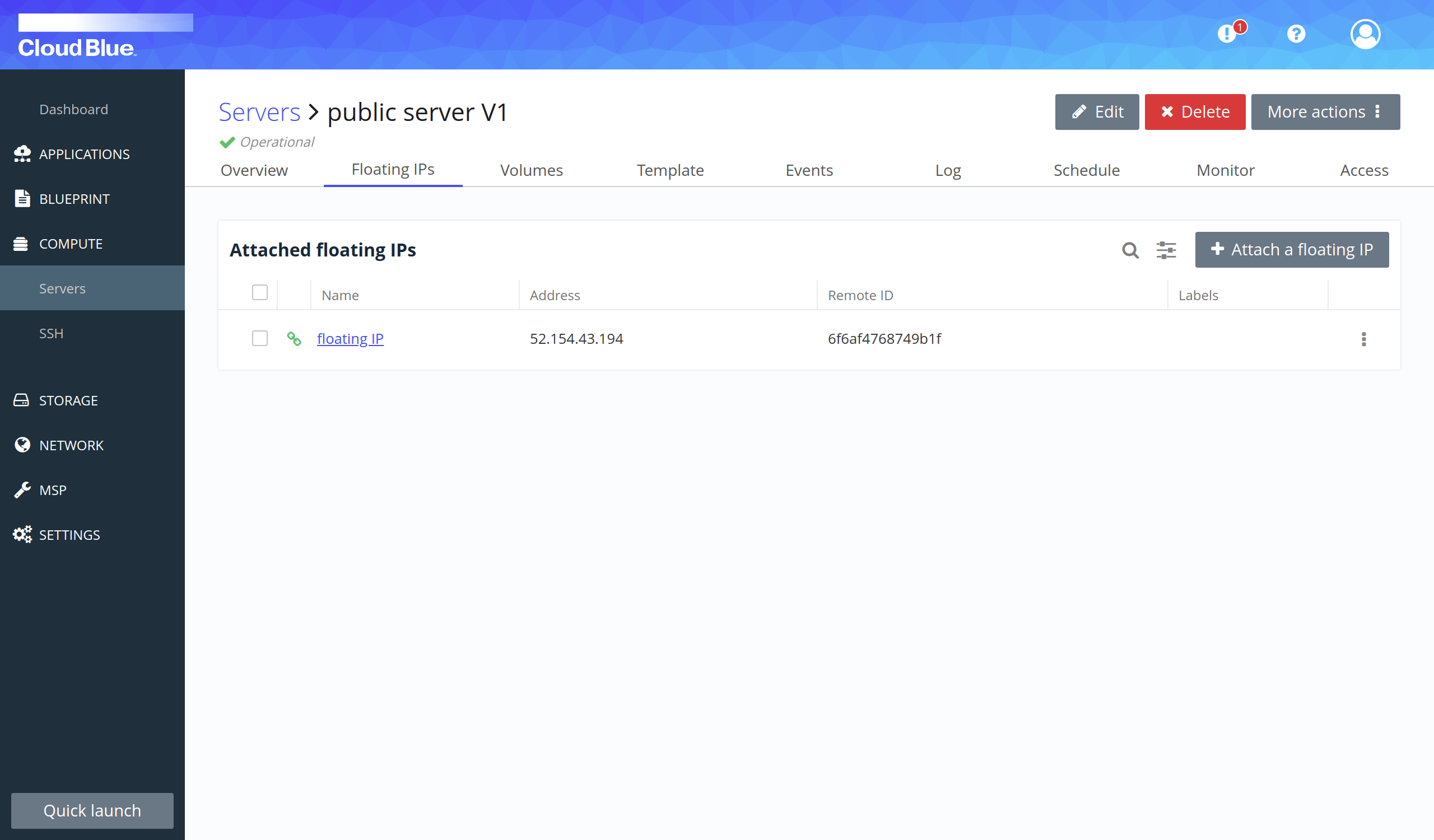
Configure DNS to expose public ip
- Go to Network -> DNS.
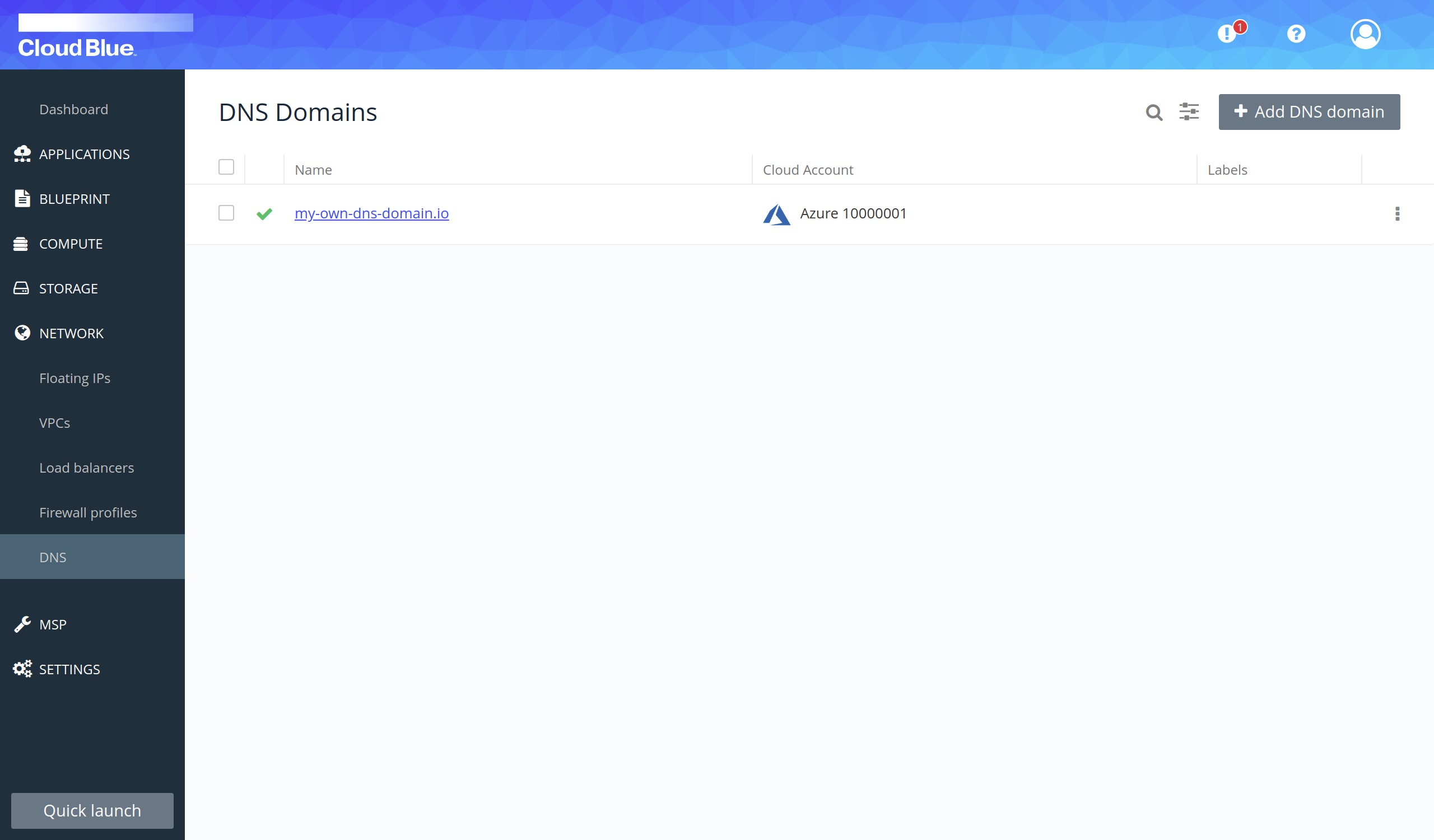
- Click on your DNS domain.
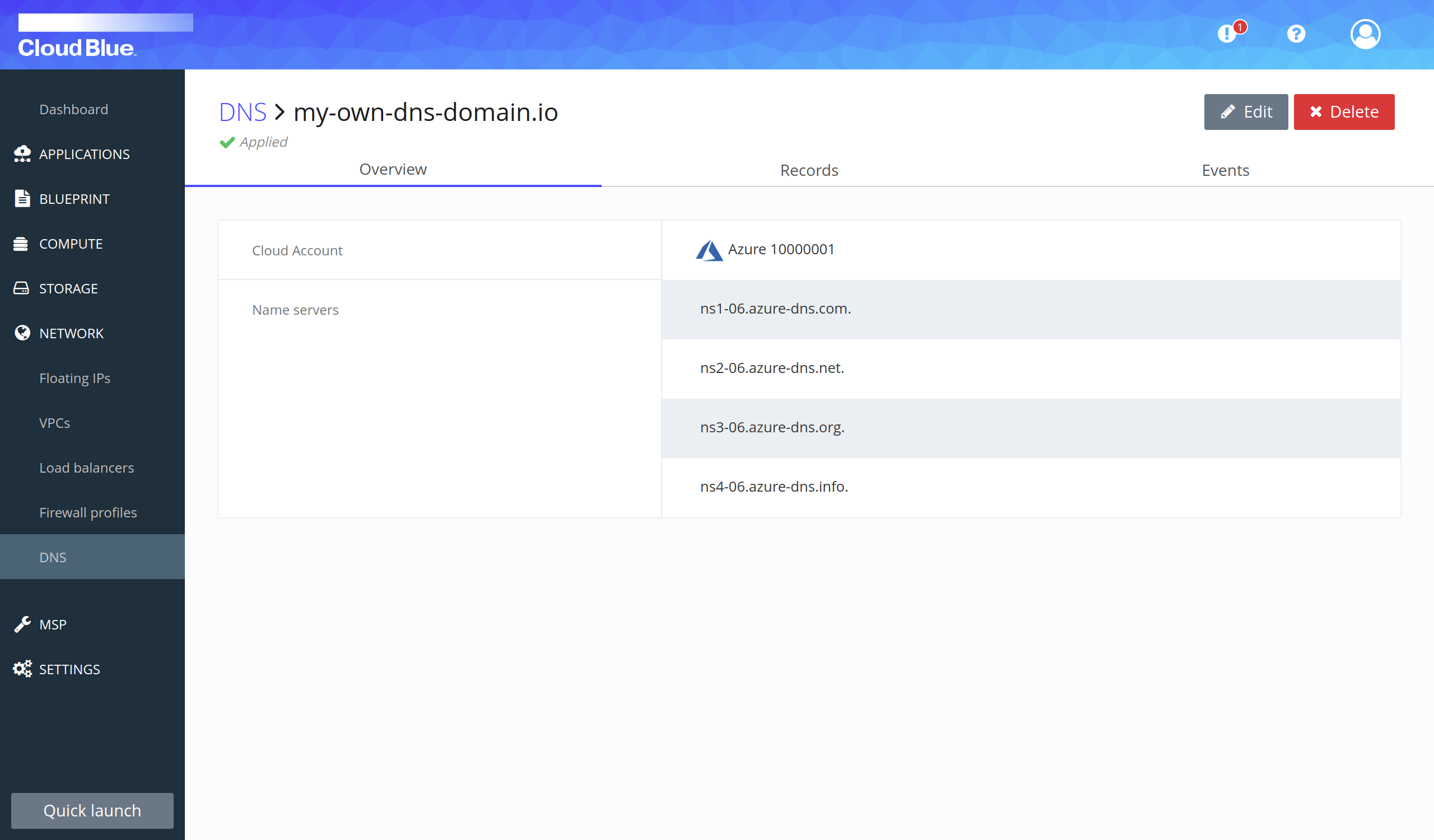
- Go to the "Records" tab.
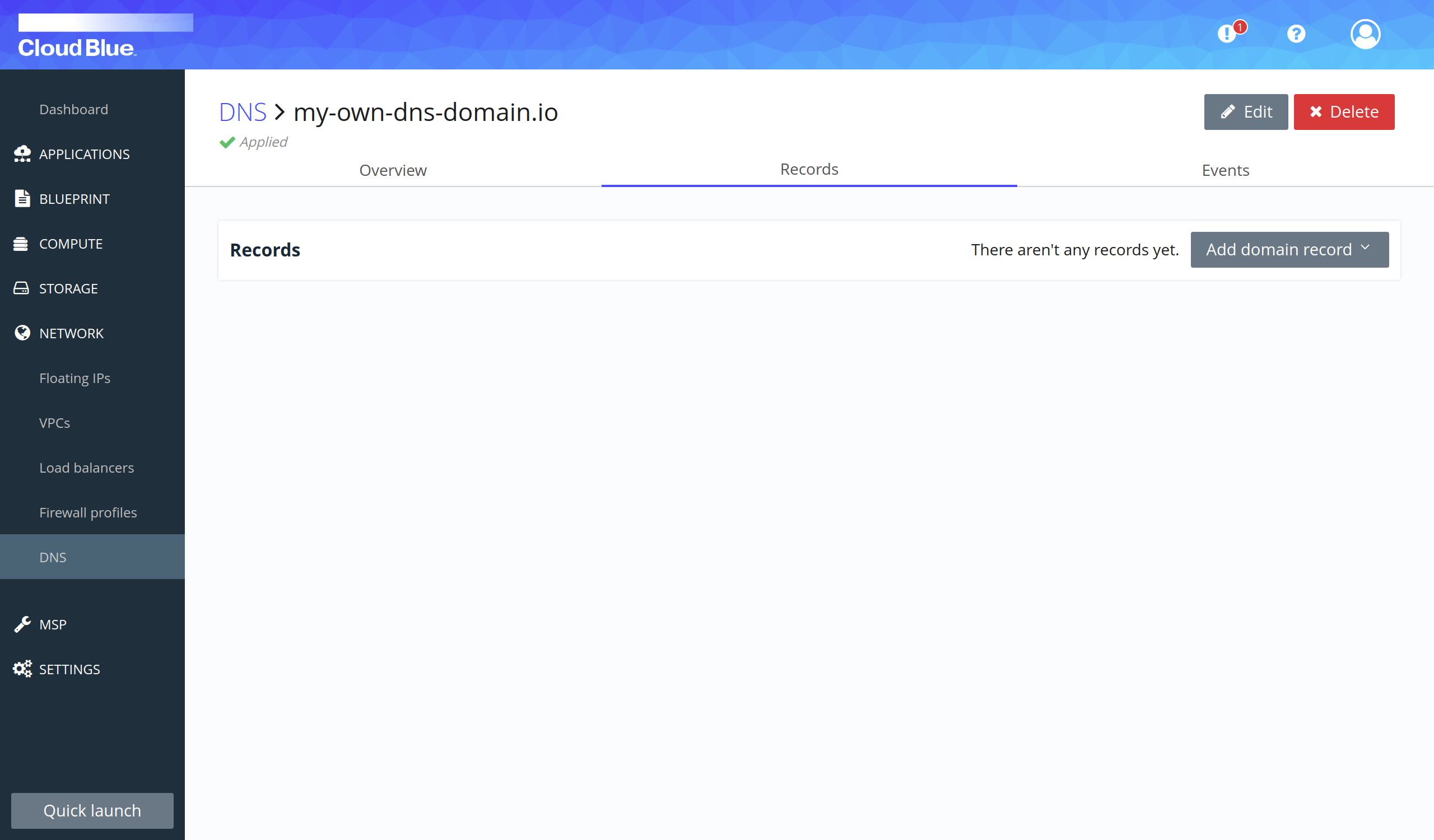
- Press the "Add domain record" button and select the "A" option. Provide all mandatory fields, selecting Content Type * as Floating IP, and then selecting the floating IP on Floating IP * field. Then press the "Add record" button.
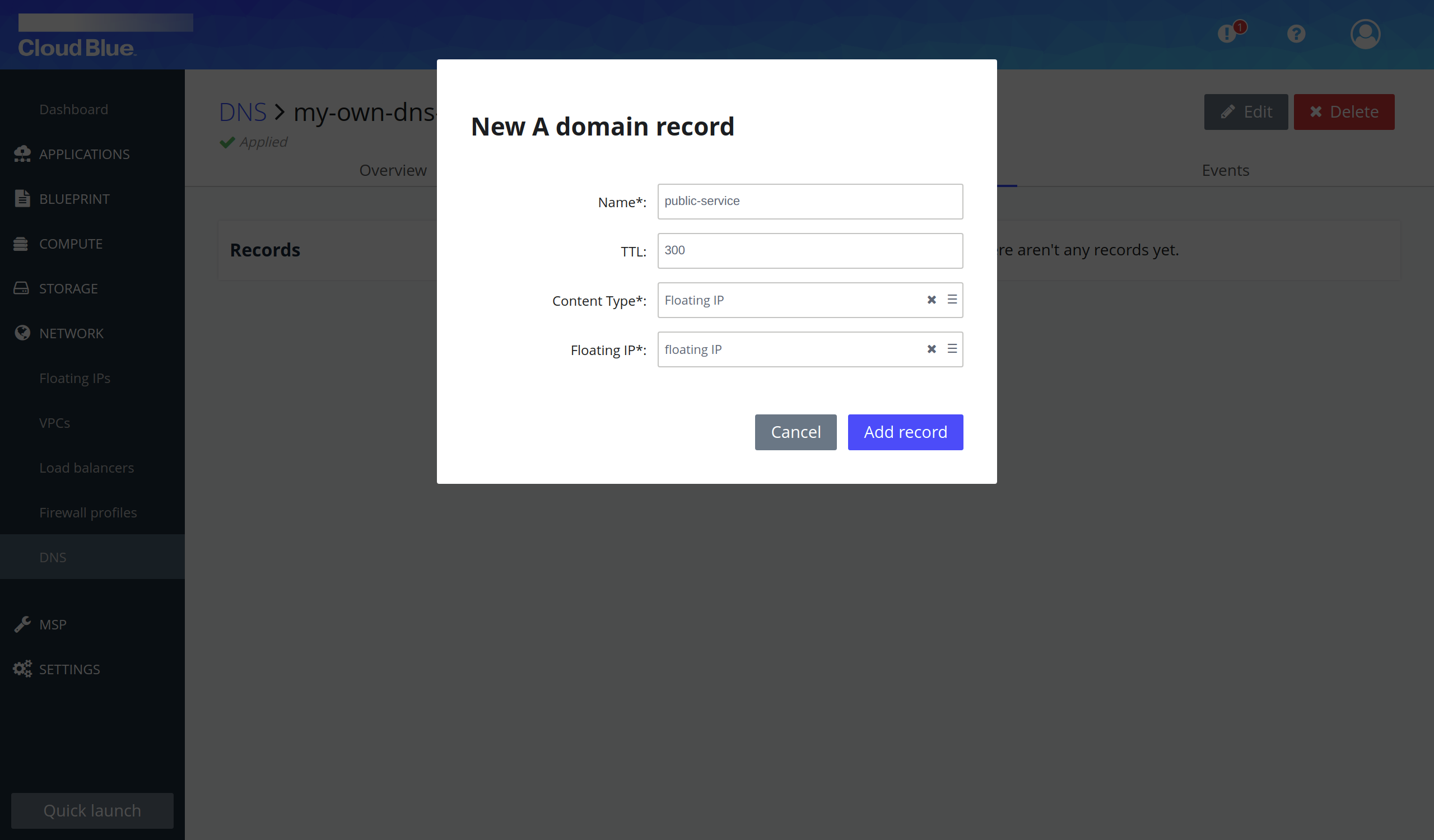
- Wait until record is in "Applied" state.
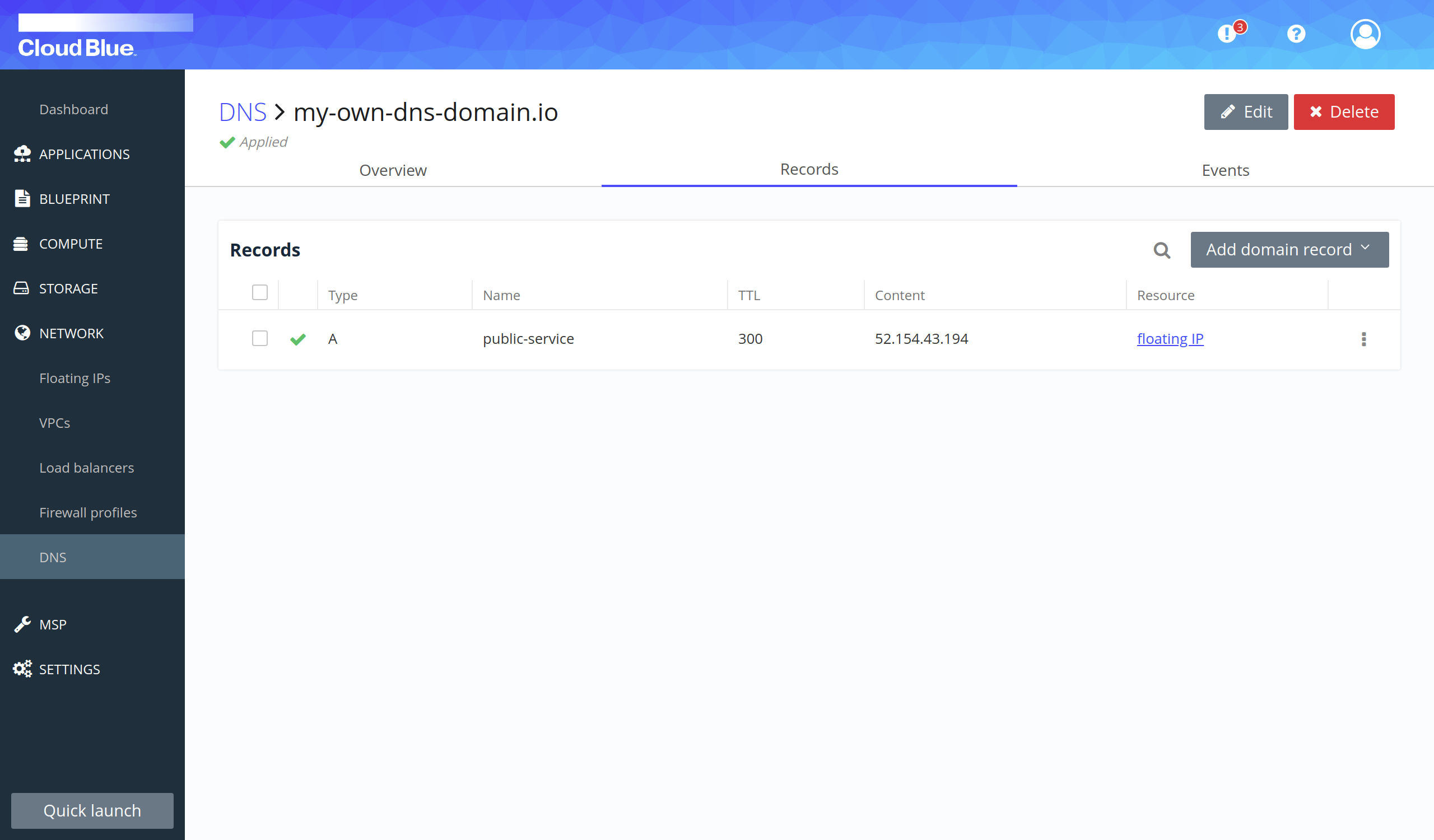
Migrate floating IP from server with old configuration to new configuration server
- Go to Network -> Floating IPs.
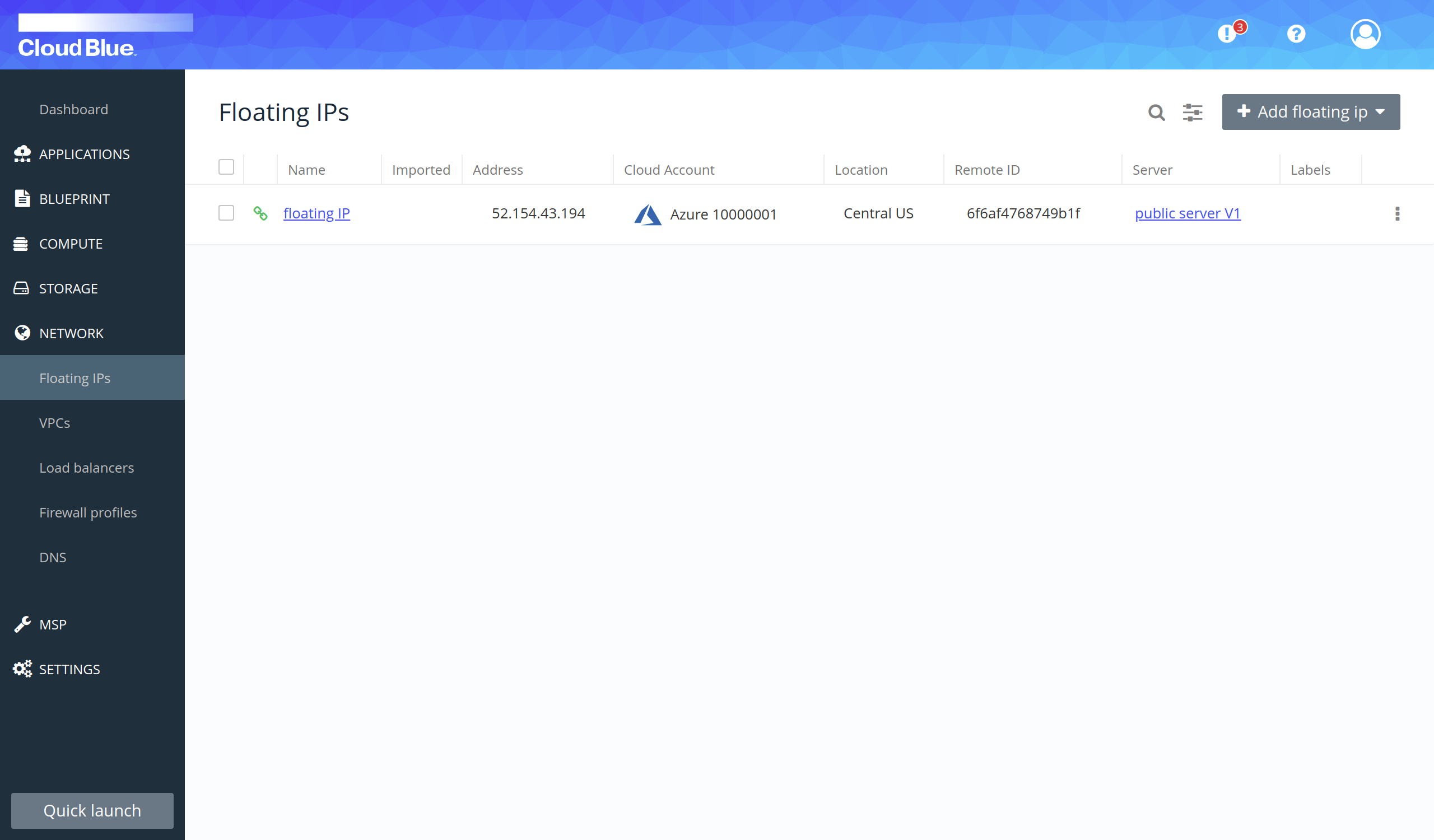
- Click on the name of the floating IP attached to the server with the old version of your service.
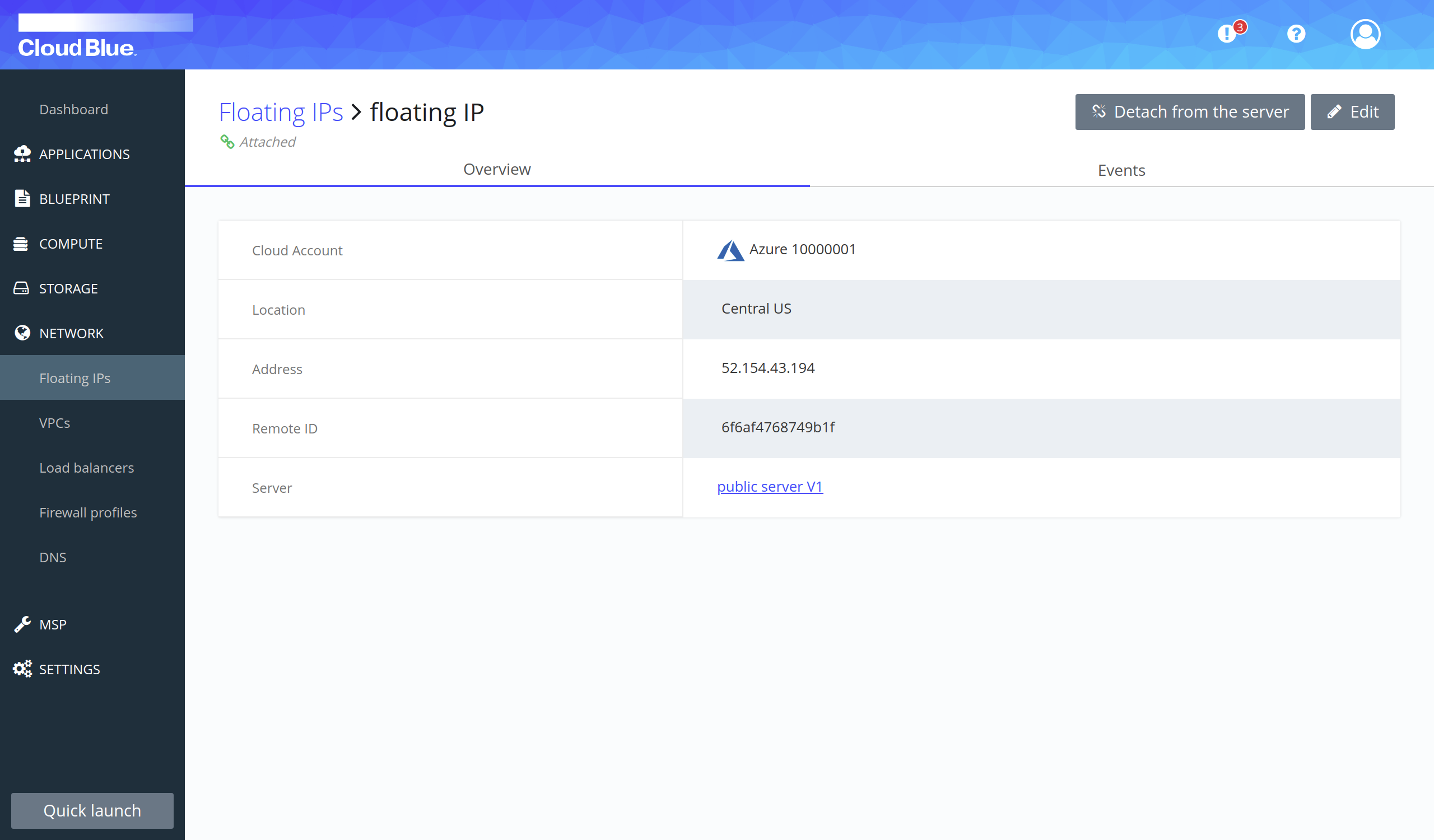
- Press the "Detach from the server" button.
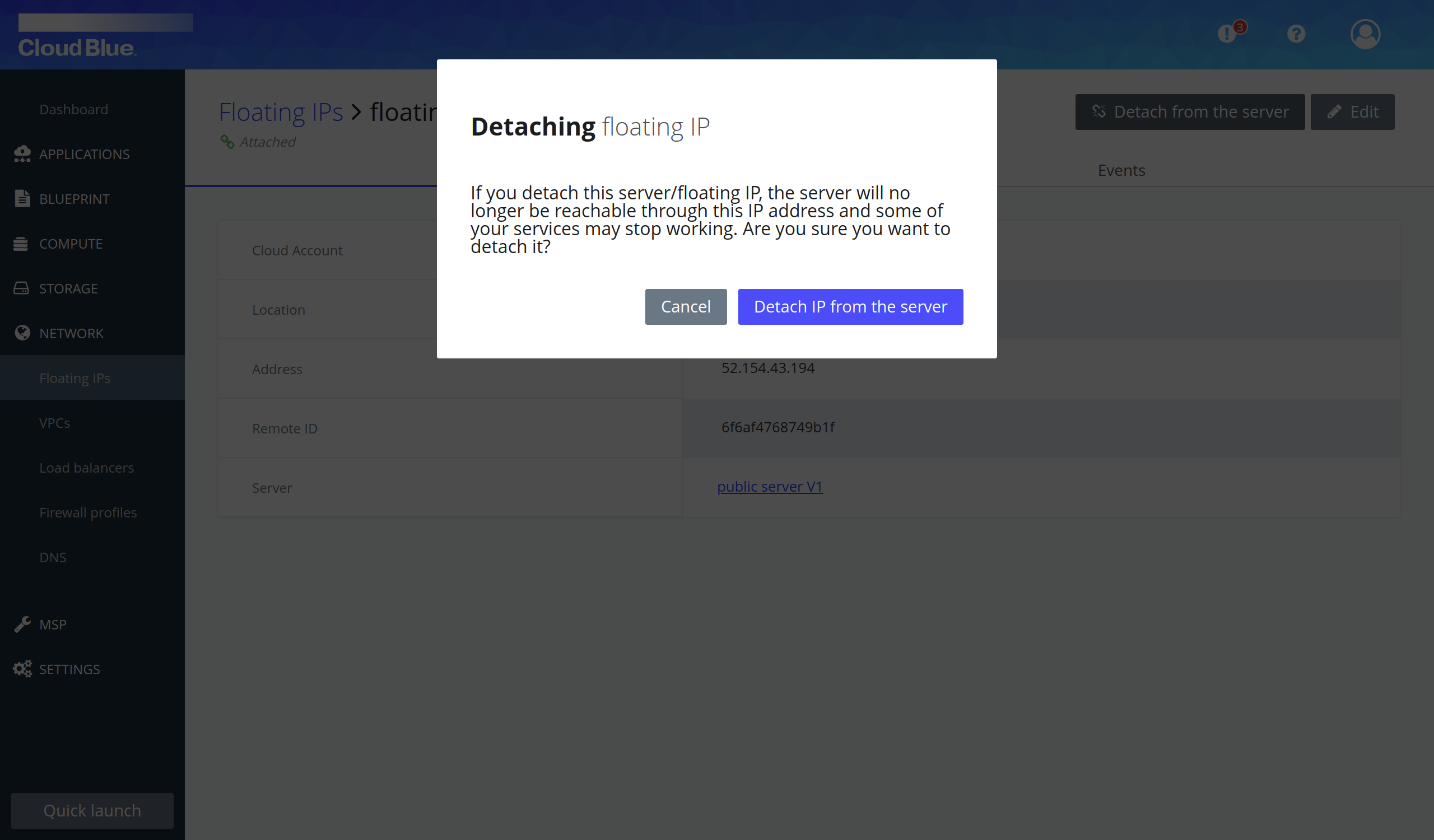
- Press the "Detach IP from the server" button.
- Wait until the floating IP is in "Detached" state.
- The floating IP is detached from the server.
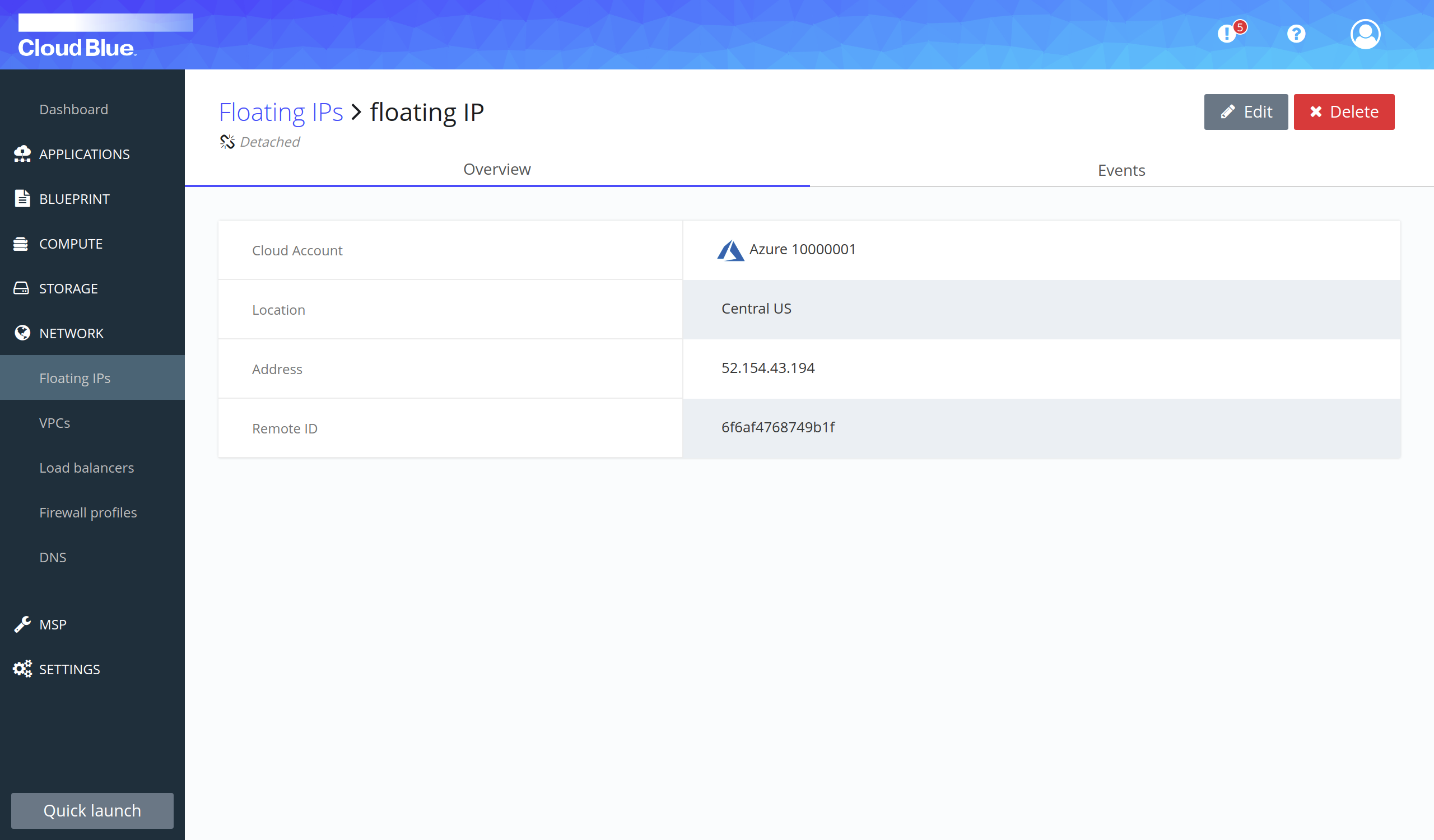
- Press on the "Edit" button.
- Select the server with the new version of your service in the Servers field and press the "Update floating IP" button.
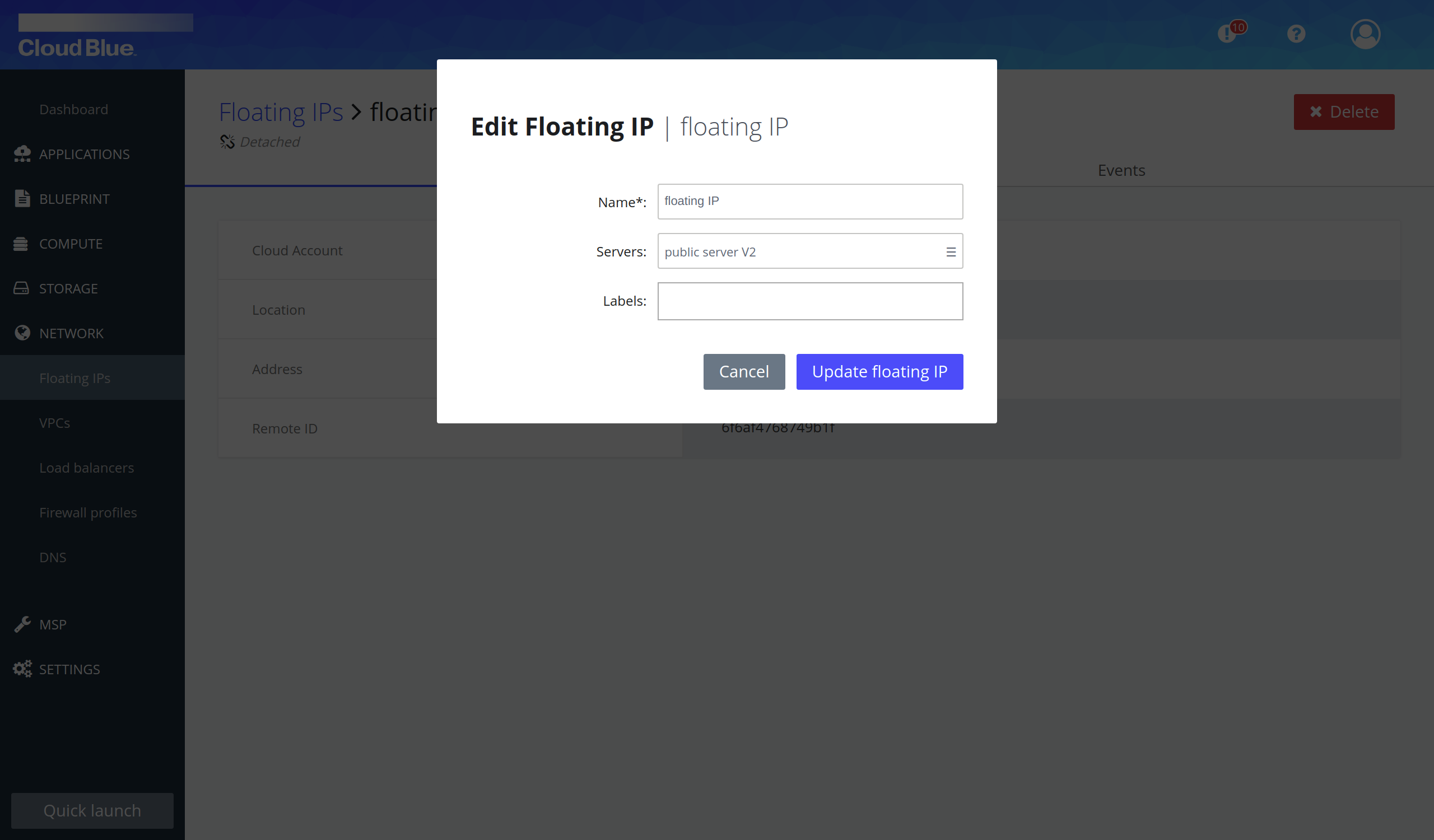
- Wait until the floating IP is in "Attached" state.