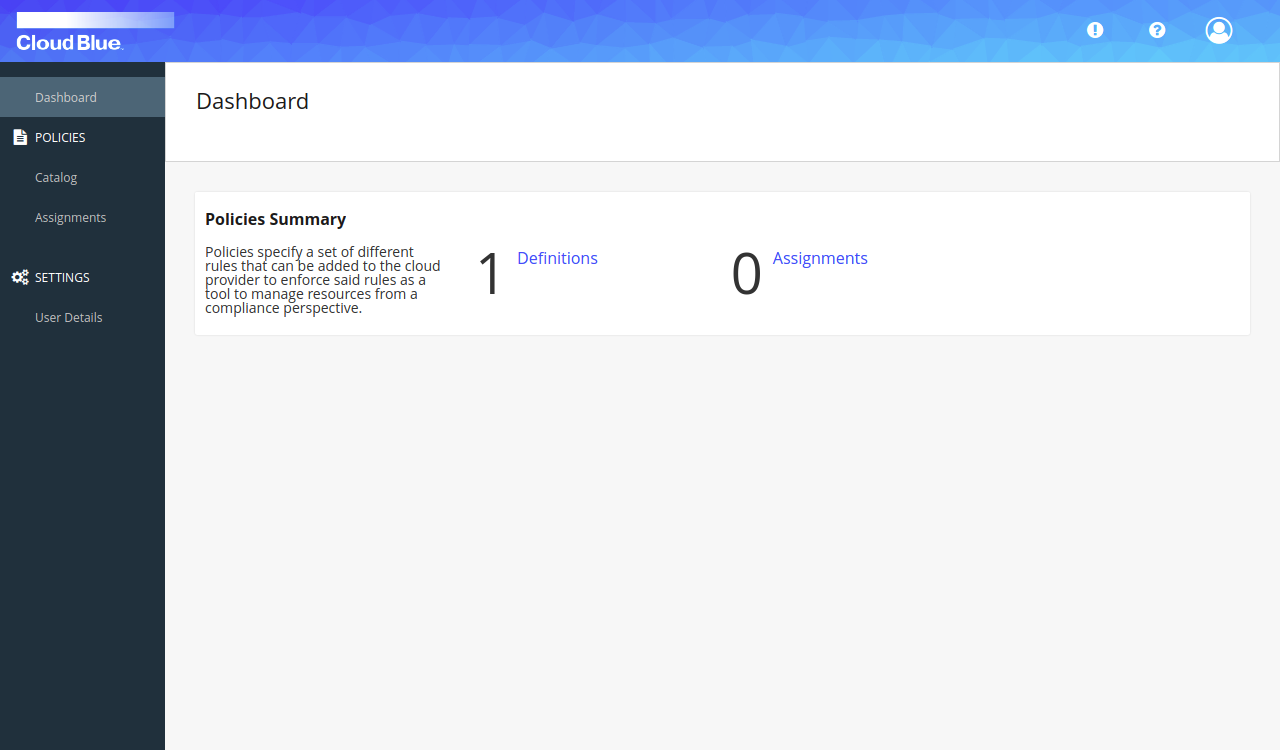How to invite a new user with custom role / permissions
Users can be invited in Multi-Cloud Orchestrator with an assigned role.
Roles define a set of fine-grained permissions that can be applied to a user. This can range from permissions to create/edit/delete objects such as templates, servers, scripts, etc., to administering users. For example, this howto will show you how to create a role that only permits the administration of Policies.
Prerequisites
- A valid registered Microsoft account for single sign on
Create a custom role
- Go to Settings > Roles
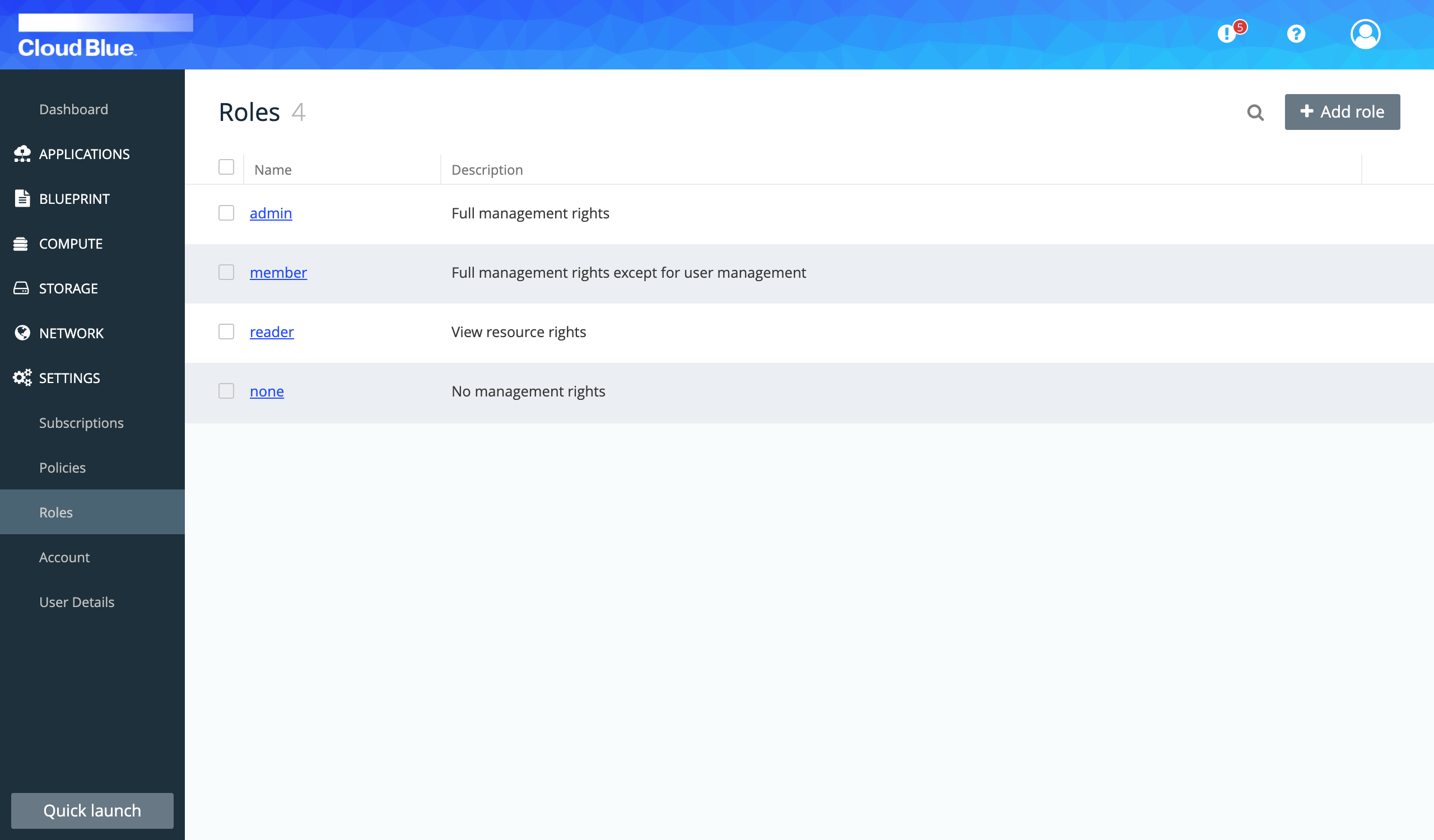
- Press the Add Role button and fill out a name and description
- Click on the role name and edit the desired permissions
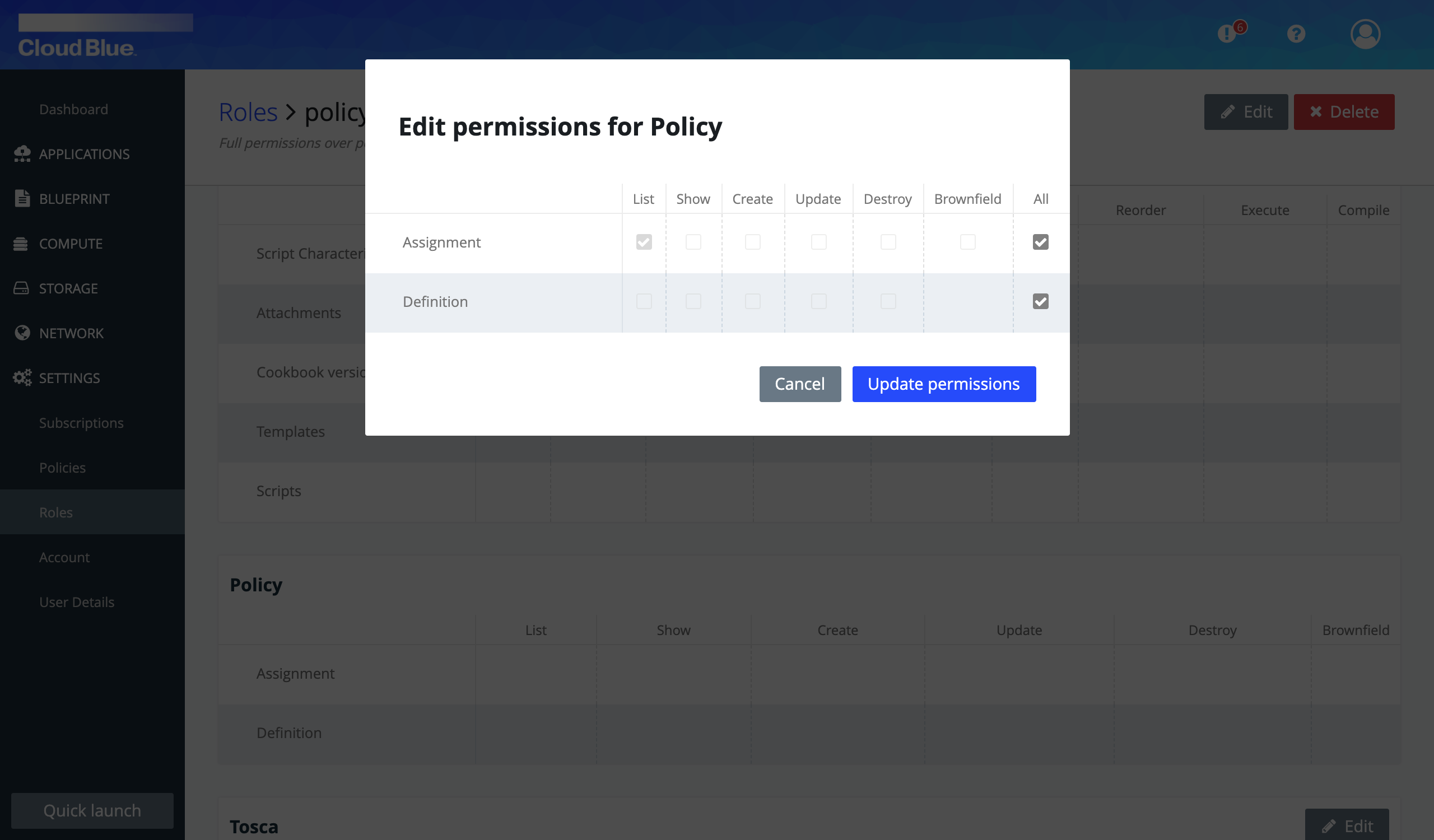
Invite a new user
As an administrator you can invite new users to the Multi-Cloud Orchestrator platform through invitation links.
An invitation link is valid for 24 hours and can be used by identifying oneself through a supported Identity Provider (at this moment only Microsoft accounts).
In our previous step we created a role policy-manager. Now let's invite a new user and assign the policy-manager role:
- Go to Settings > Account
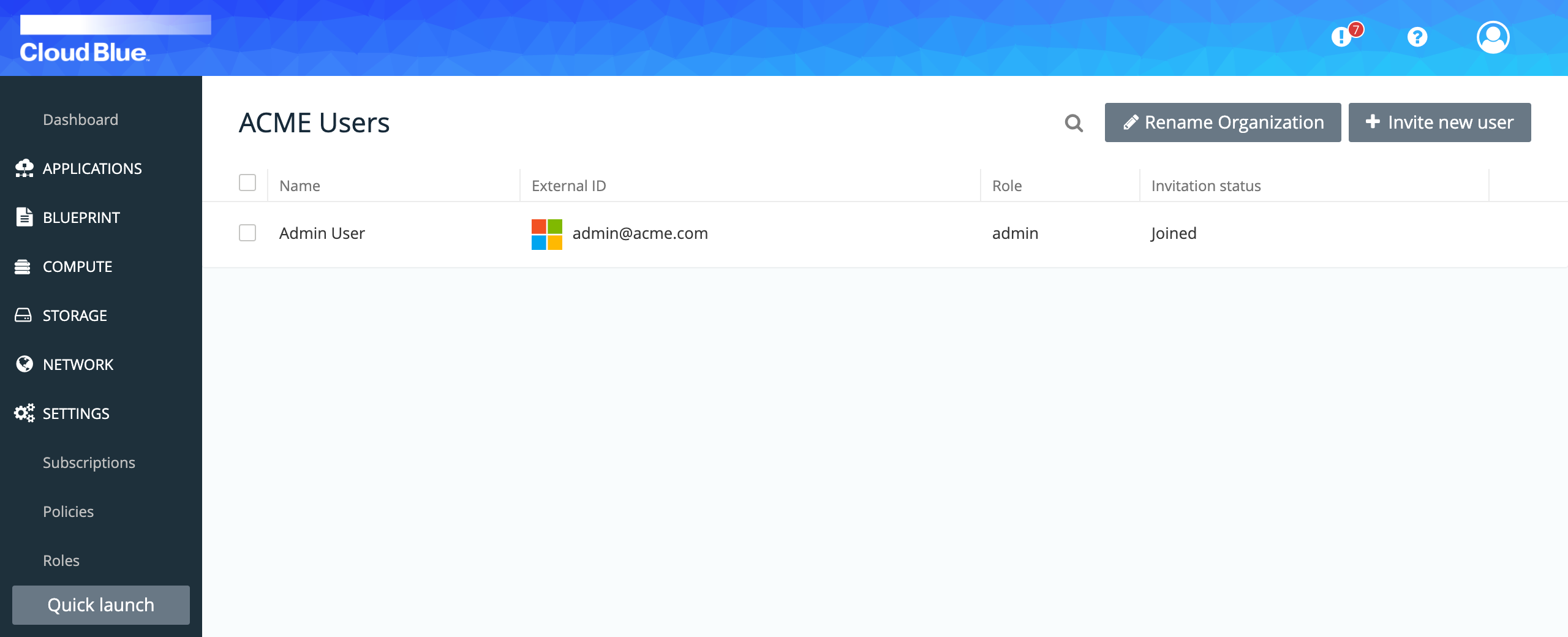
- Press the Invite new user button
- Fill out the user details and select the policy-manager role we previously created
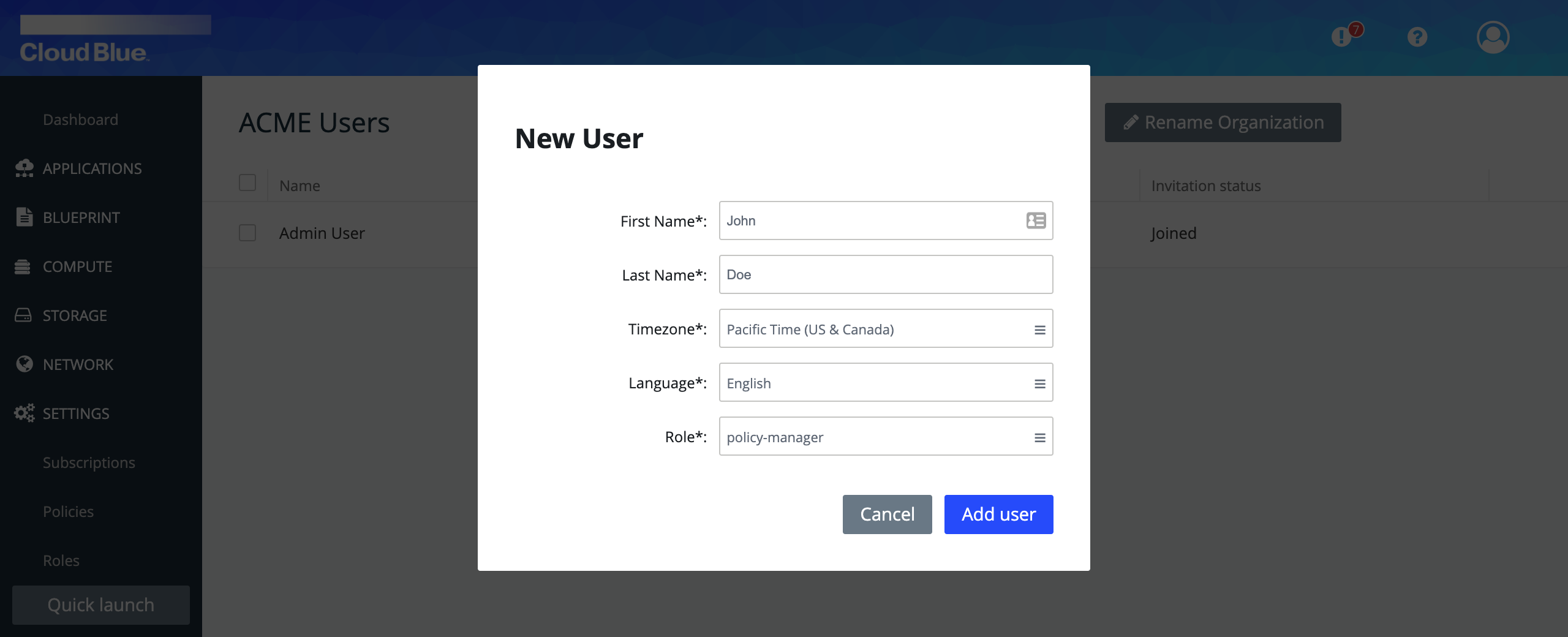
- When pressing the Add user button, a dialog will be shown with the invitation link. Send this link to the user you wish to invite. Remember this has 24 hours validity.

- Upon clicking the invitation link, the user is offerred to sign in using a supported identity provider (currently Microsoft)
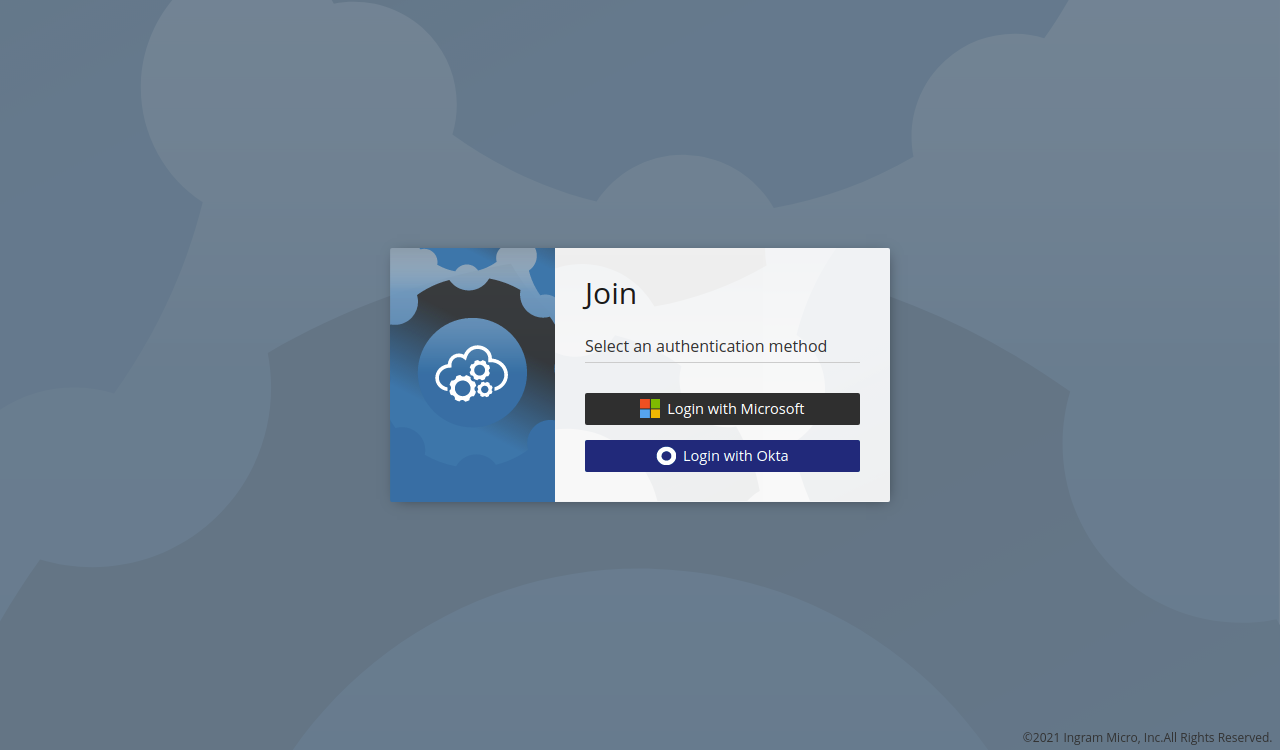
- Once logged in, the user is shown the Multi-Cloud Orchestrator dashboard. In this case the user only has permissions to create/edit/delete policies, as definied in the role that was assigned to the him/her.