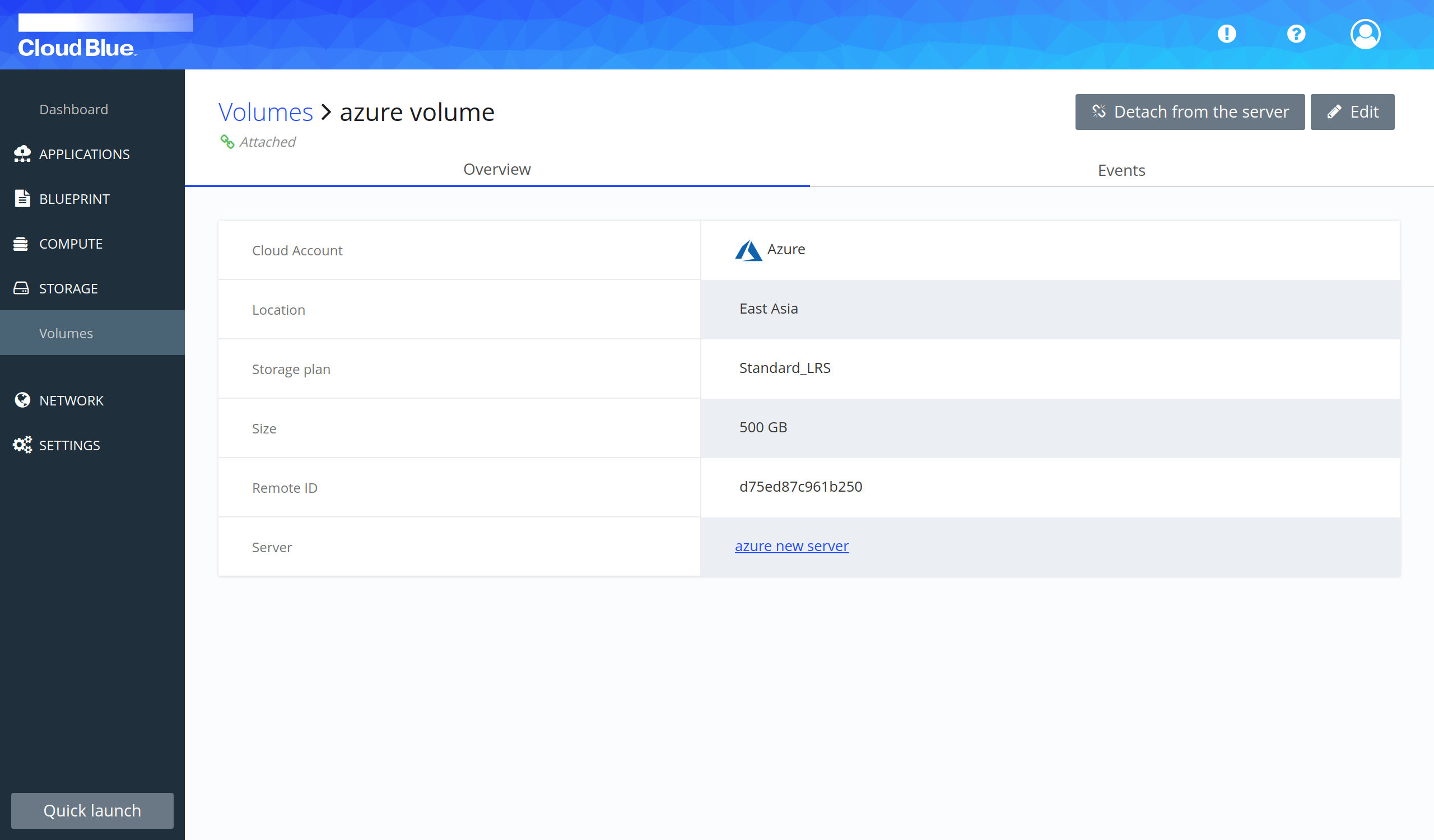How to scale up your server
This how-to explains how to scale up service by deploying a bigger server and binding the old server's volume and floating IP to the new one. This scenario may be useful if their service needs have outgrown your server's resources, and it is necessary to scale up to a new server with bigger resources.
Prerequisites
- Prepare a migration of your service, for example a migration of your database. (If needed)
- Have a new server created and running with a template in the same region as the server you want to scale up.
Detach and attach the floating IP
- Go to Network -> Floating IPs
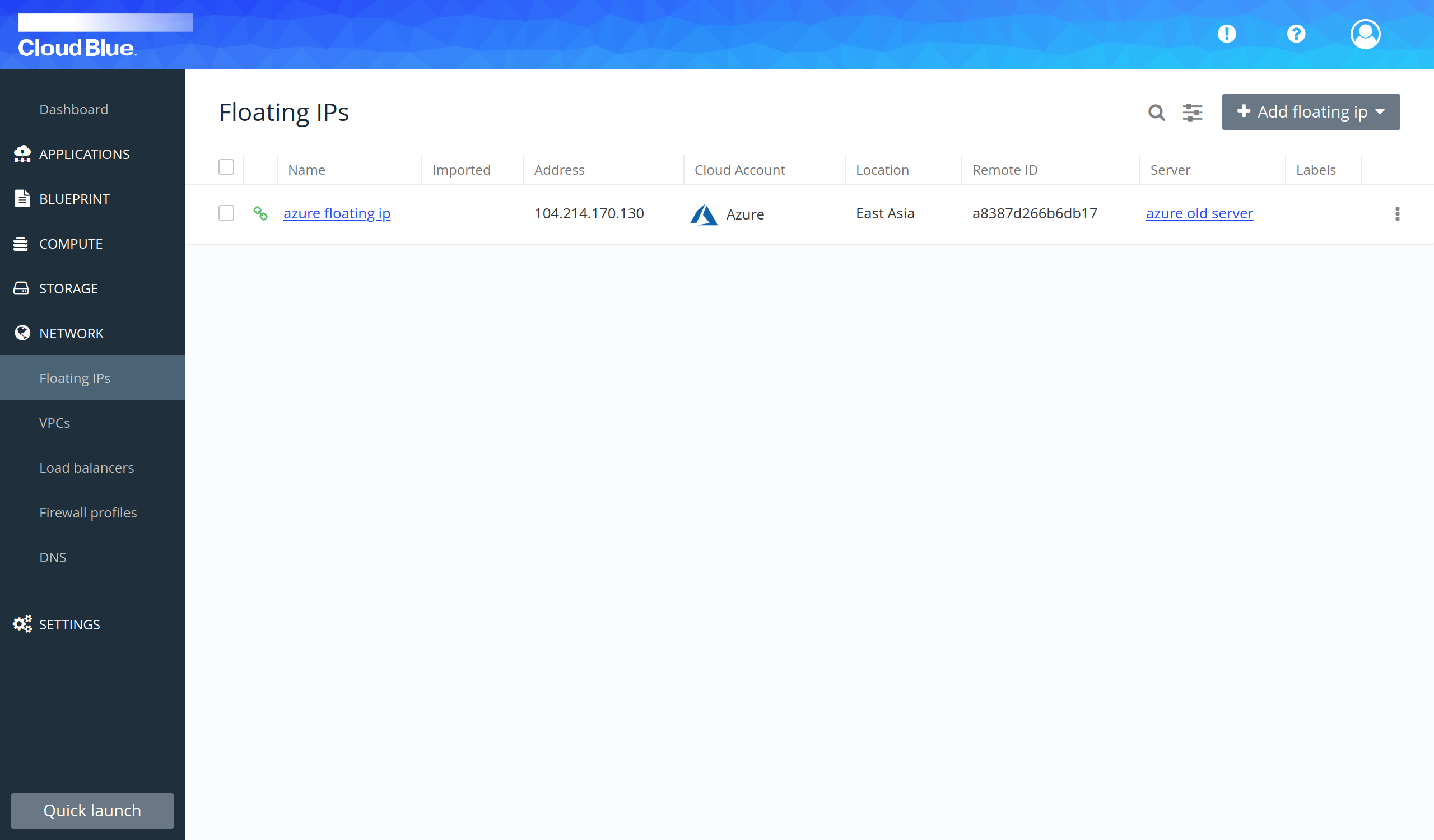
- Click on the name of the floating ip to view the details.
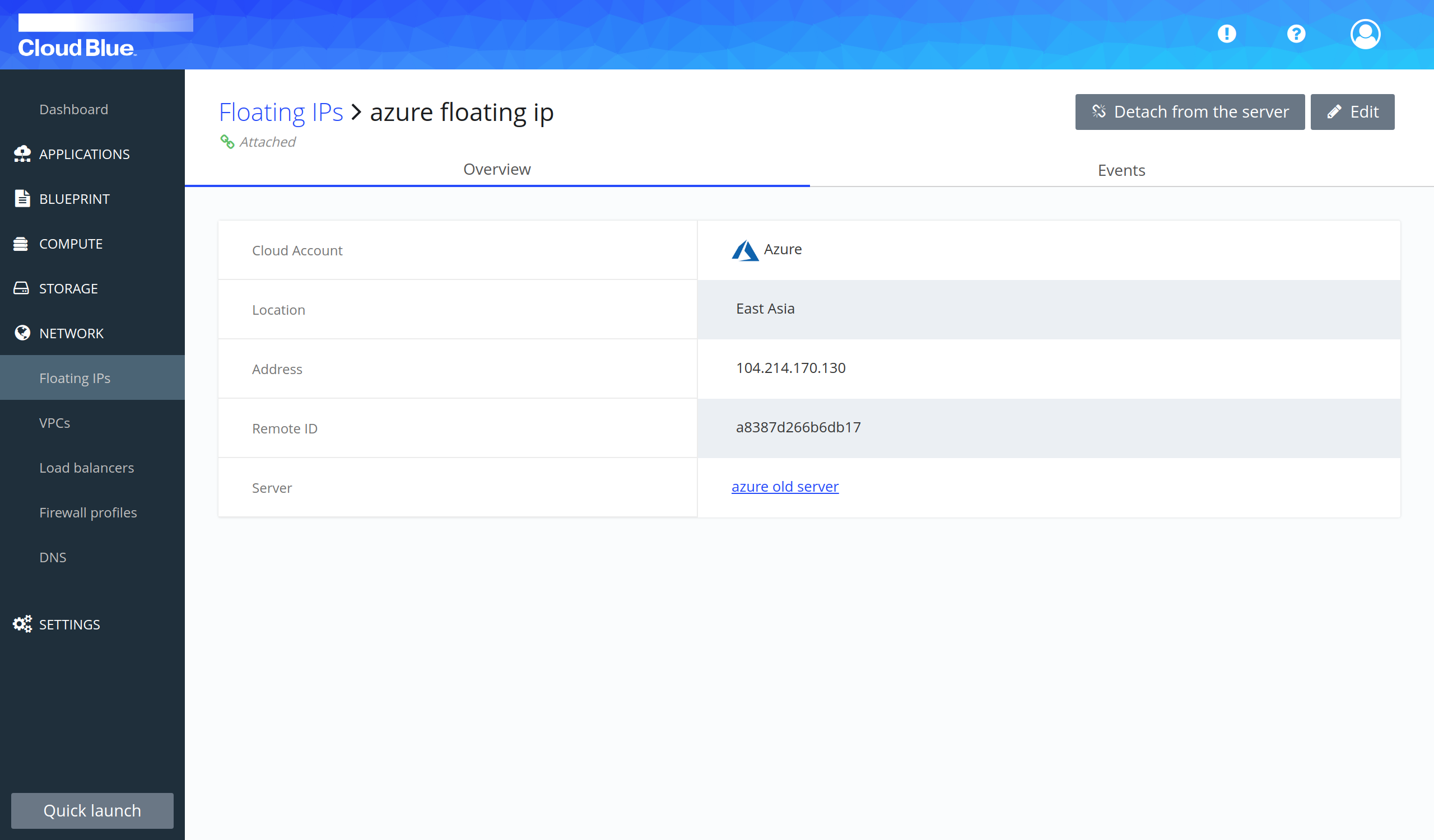
- Press the "Detach from the server" button and confirm it pressing the "Detach IP from the server" button.
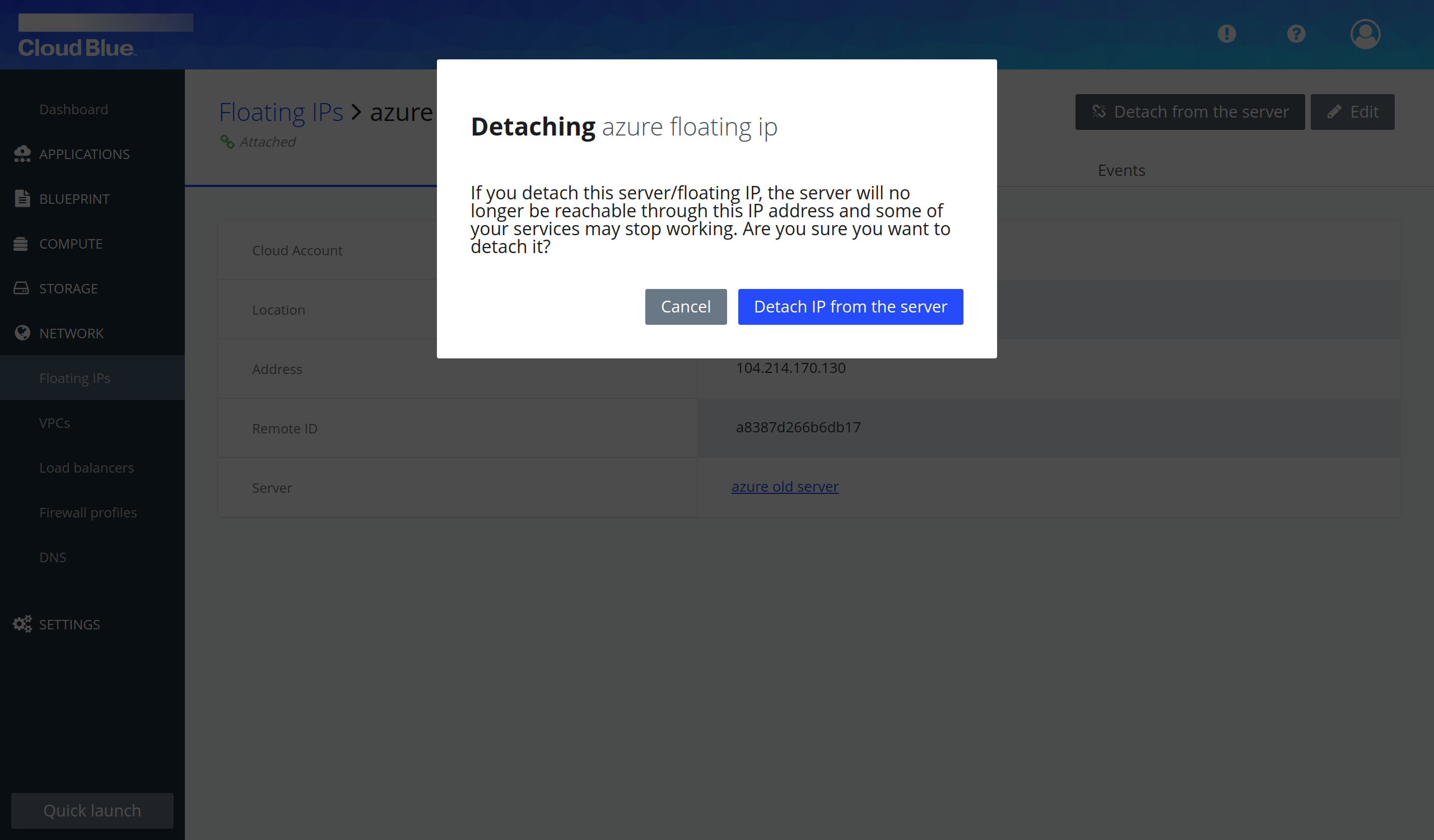
- Wait until the floating IP is in the "Detached" state.
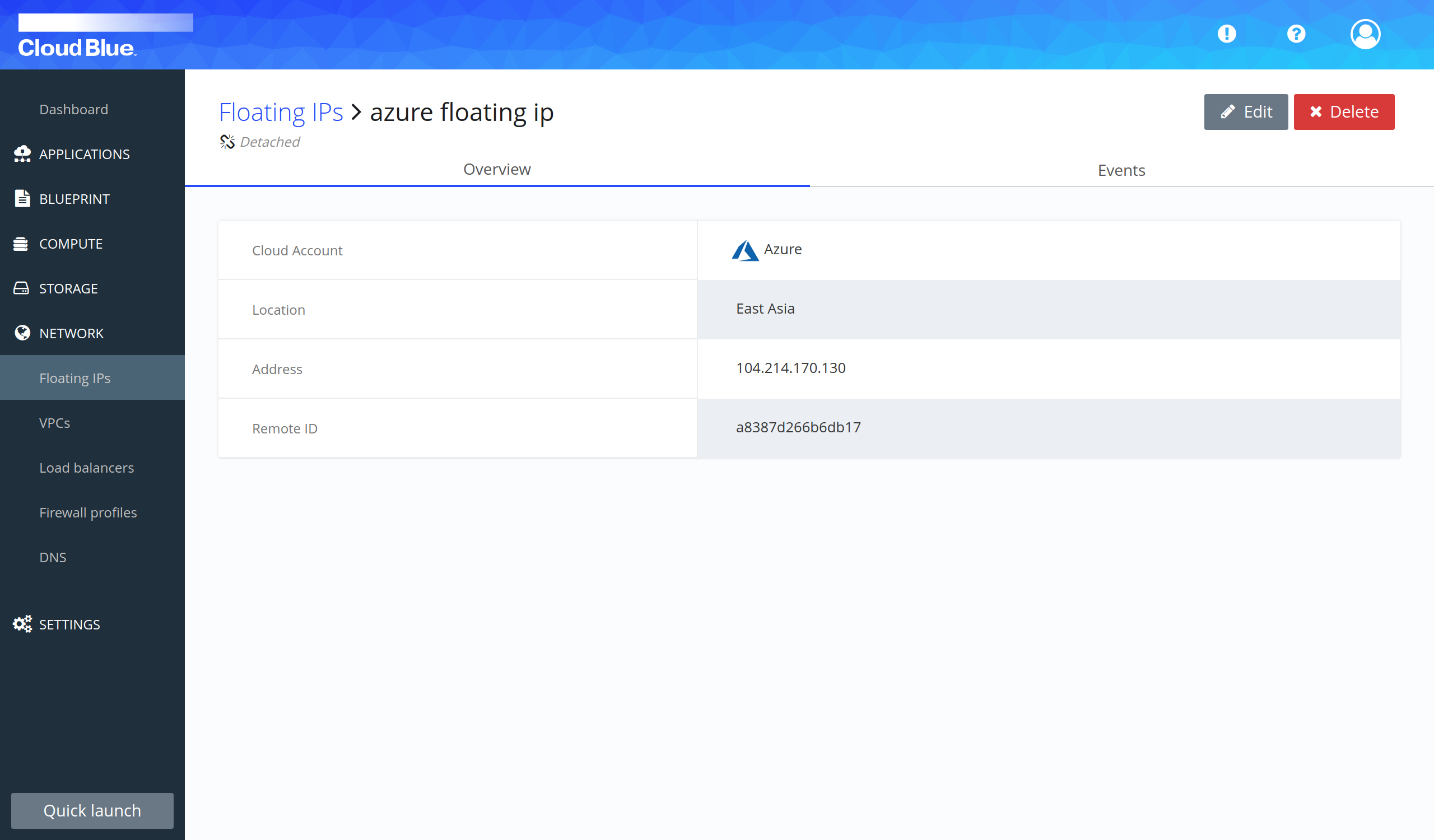
- Press the "Edit" button.
- Select the new server in the "Servers" selectable and press the "Update floating IP" button.
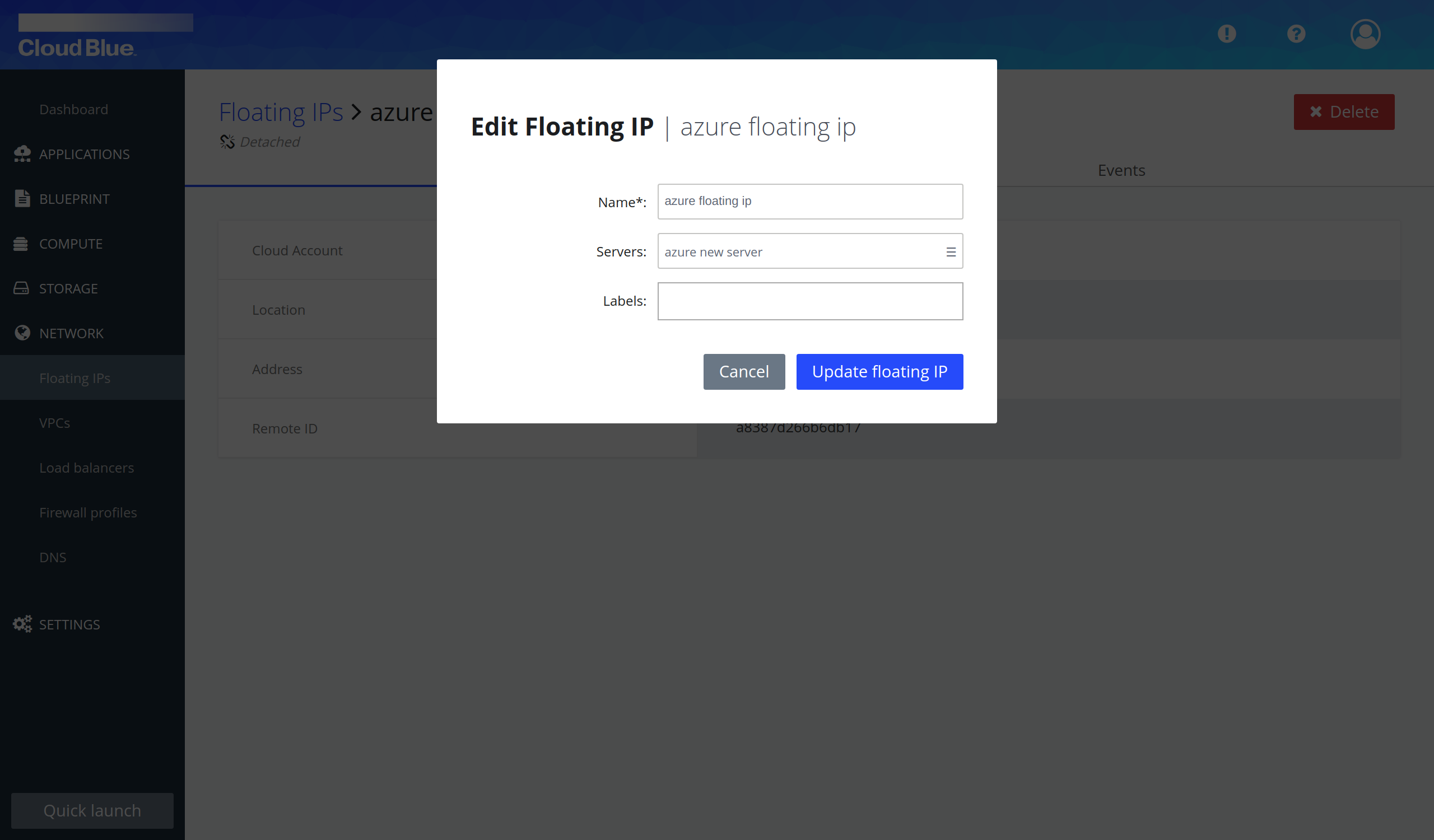
- Wait until the floating IP is in the "Attached" state.
- Floating IP has been attached to the new server.
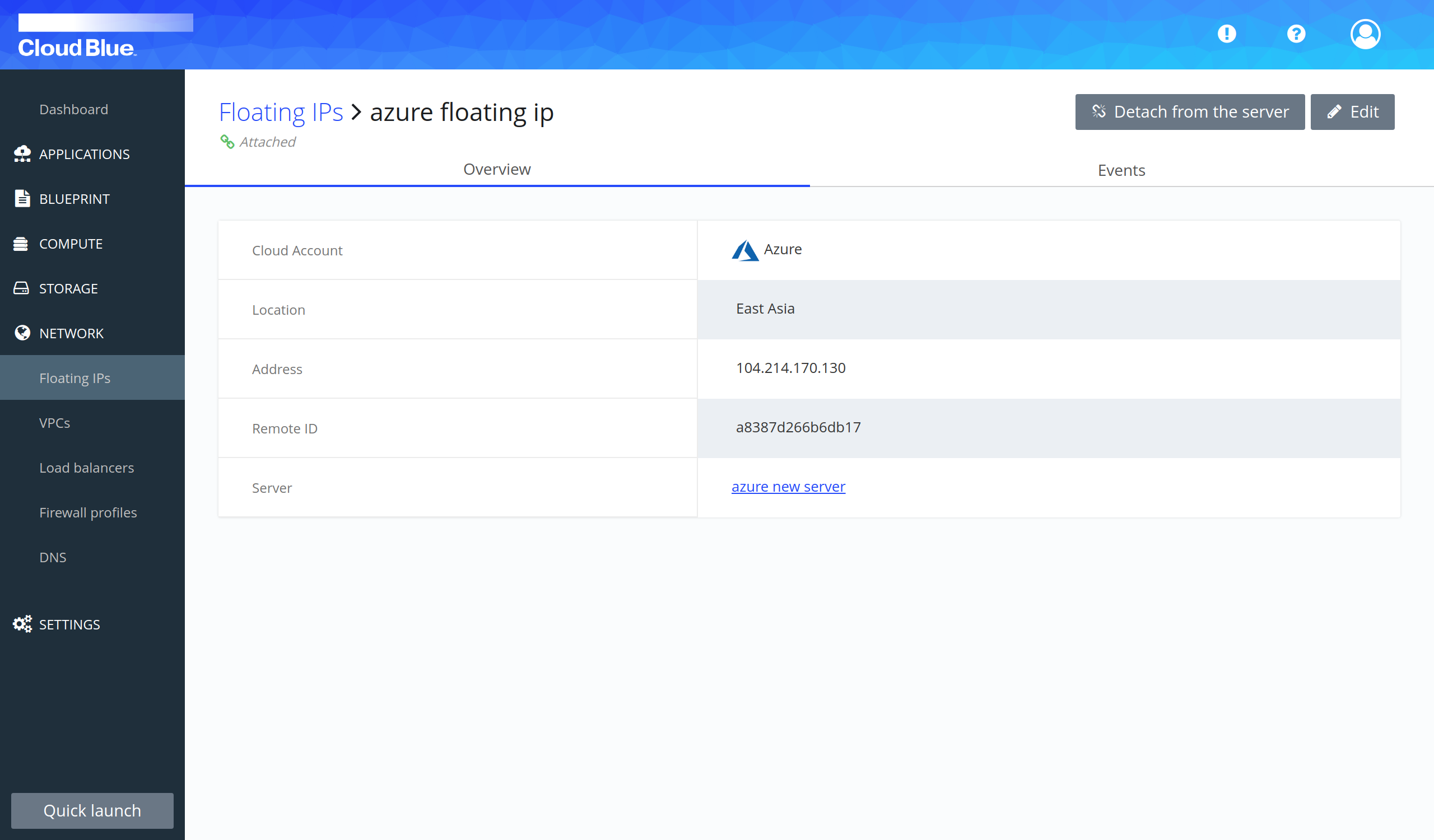
Detach and attach the volume to a server
- Go to Storage -> Volumes
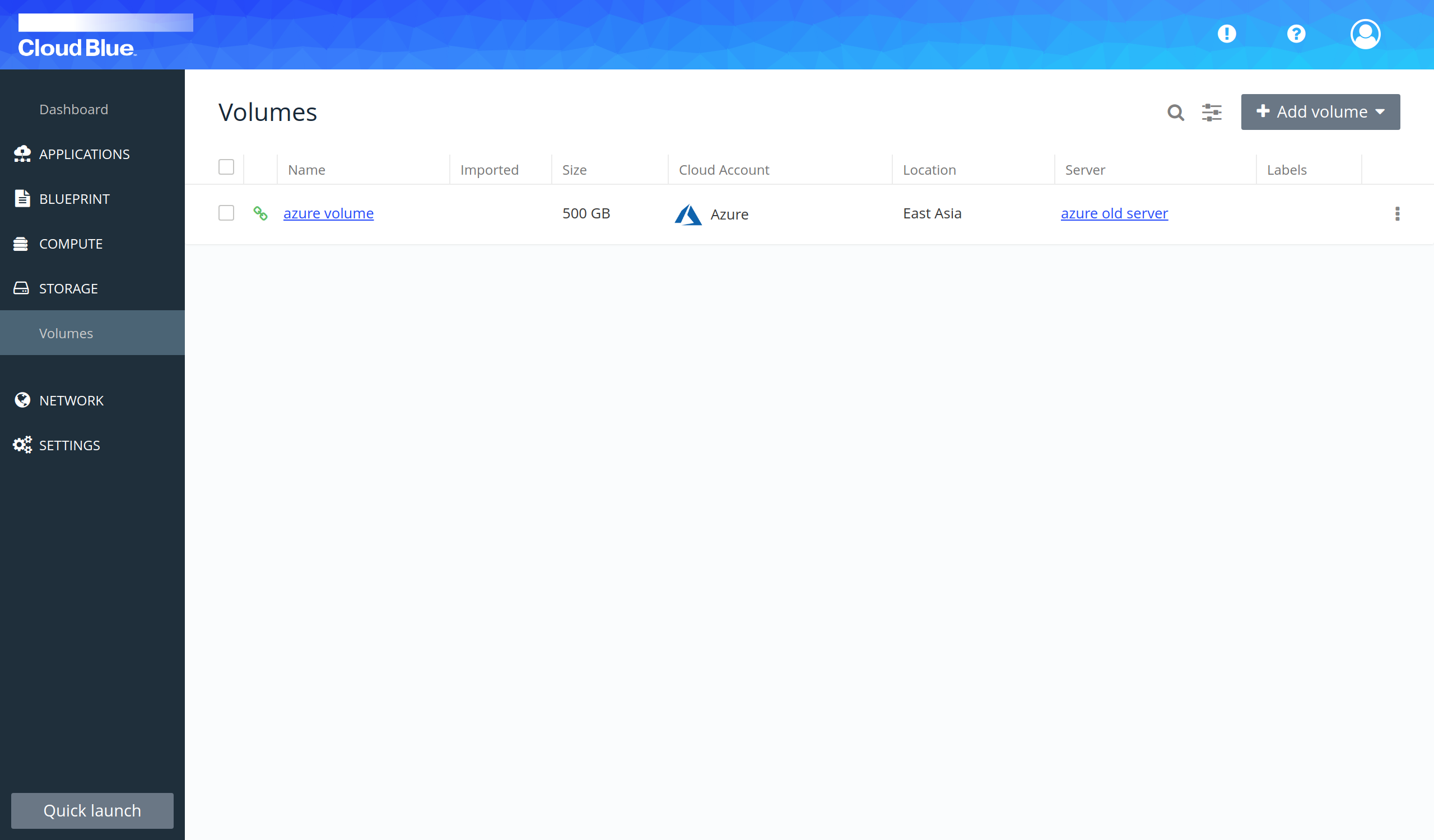
- Click on the name of the volume to view the details.
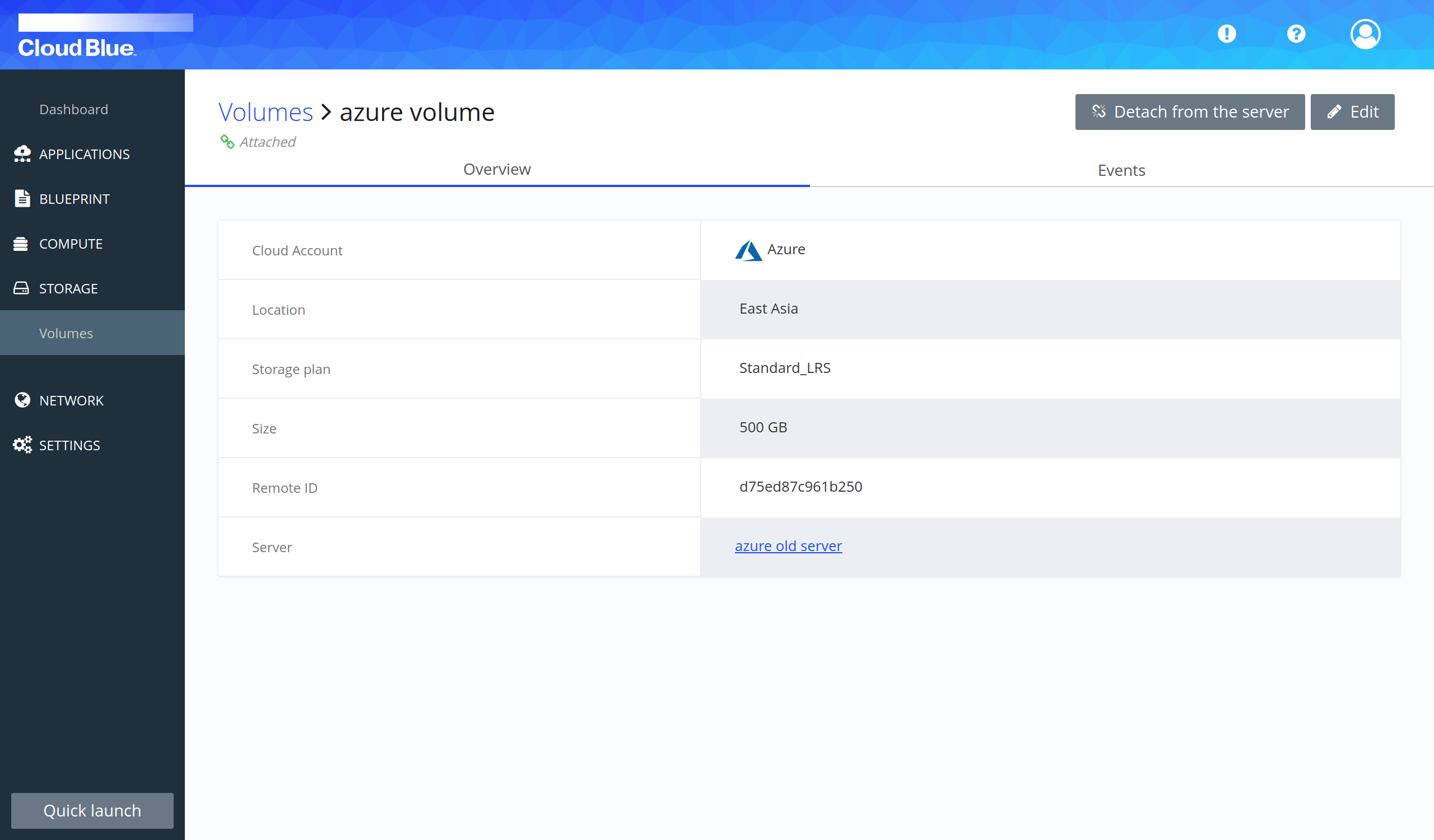
- Press the "Detach from the server" button and confirm it pressing the "Detach volume from the server" button.
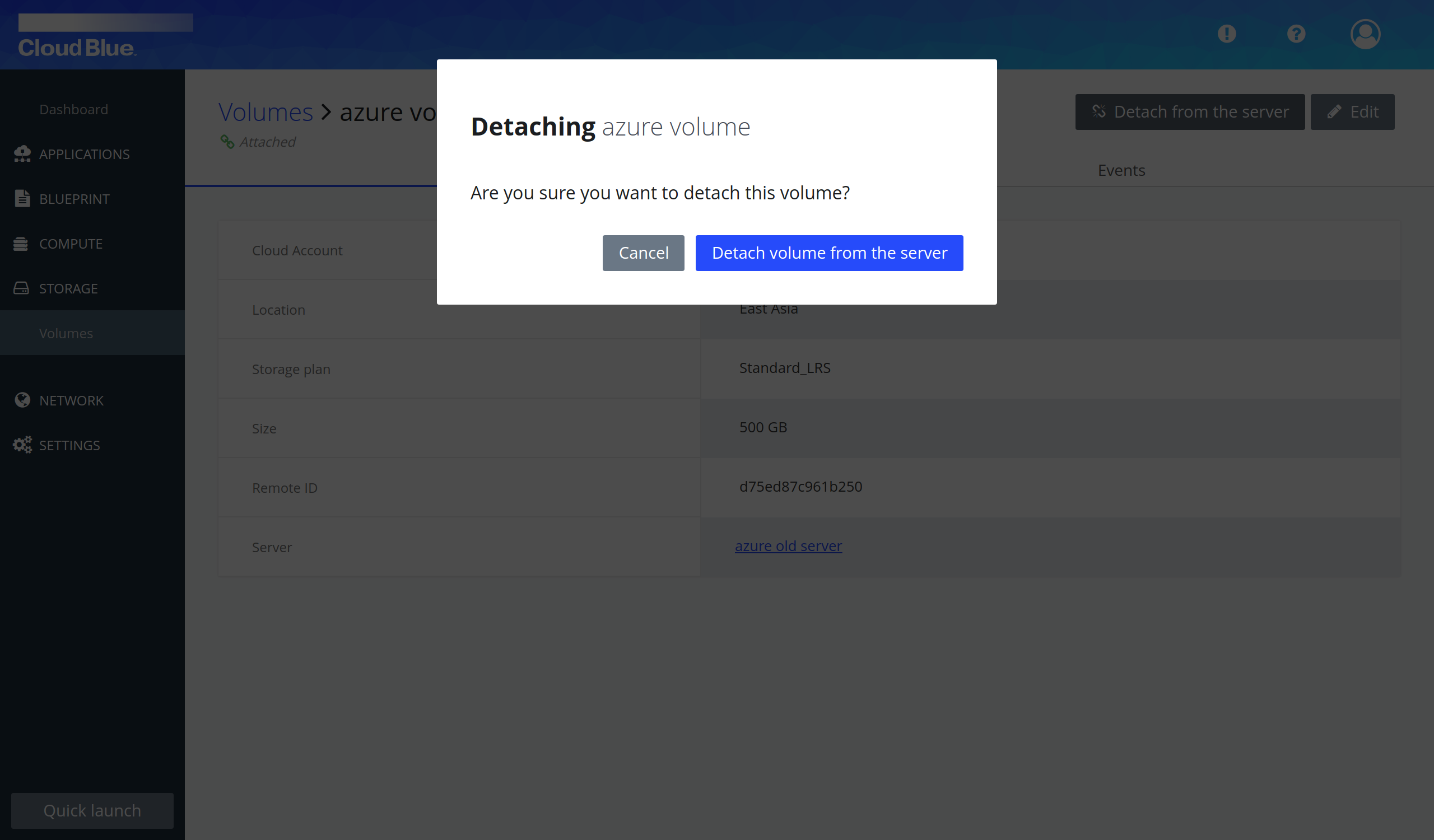
- Wait until the floating IP is in the "Detached" state.
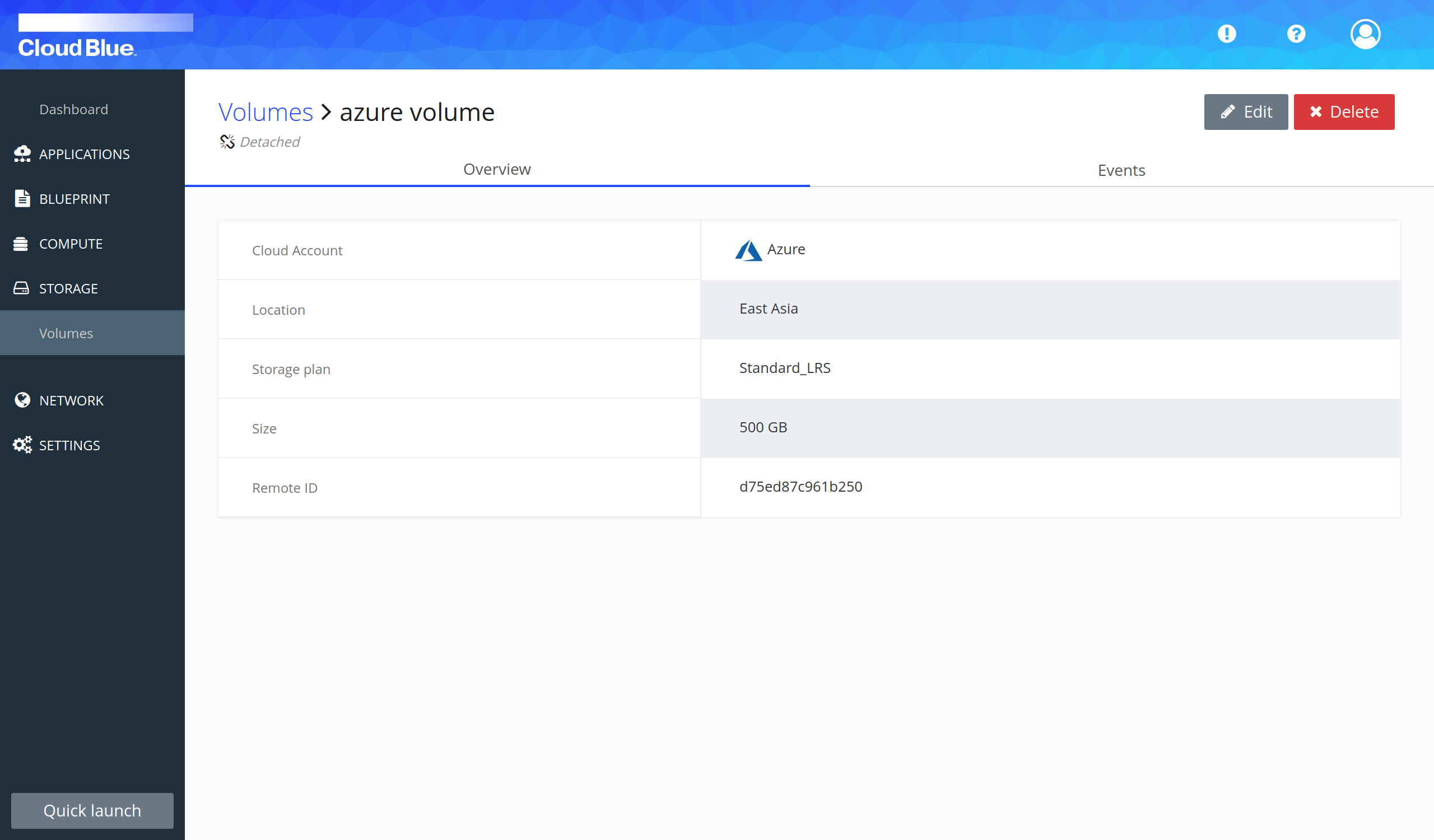
- Press "Edit" button.
- Select the new server in the "Server" selectable and press the "Update volume" button.
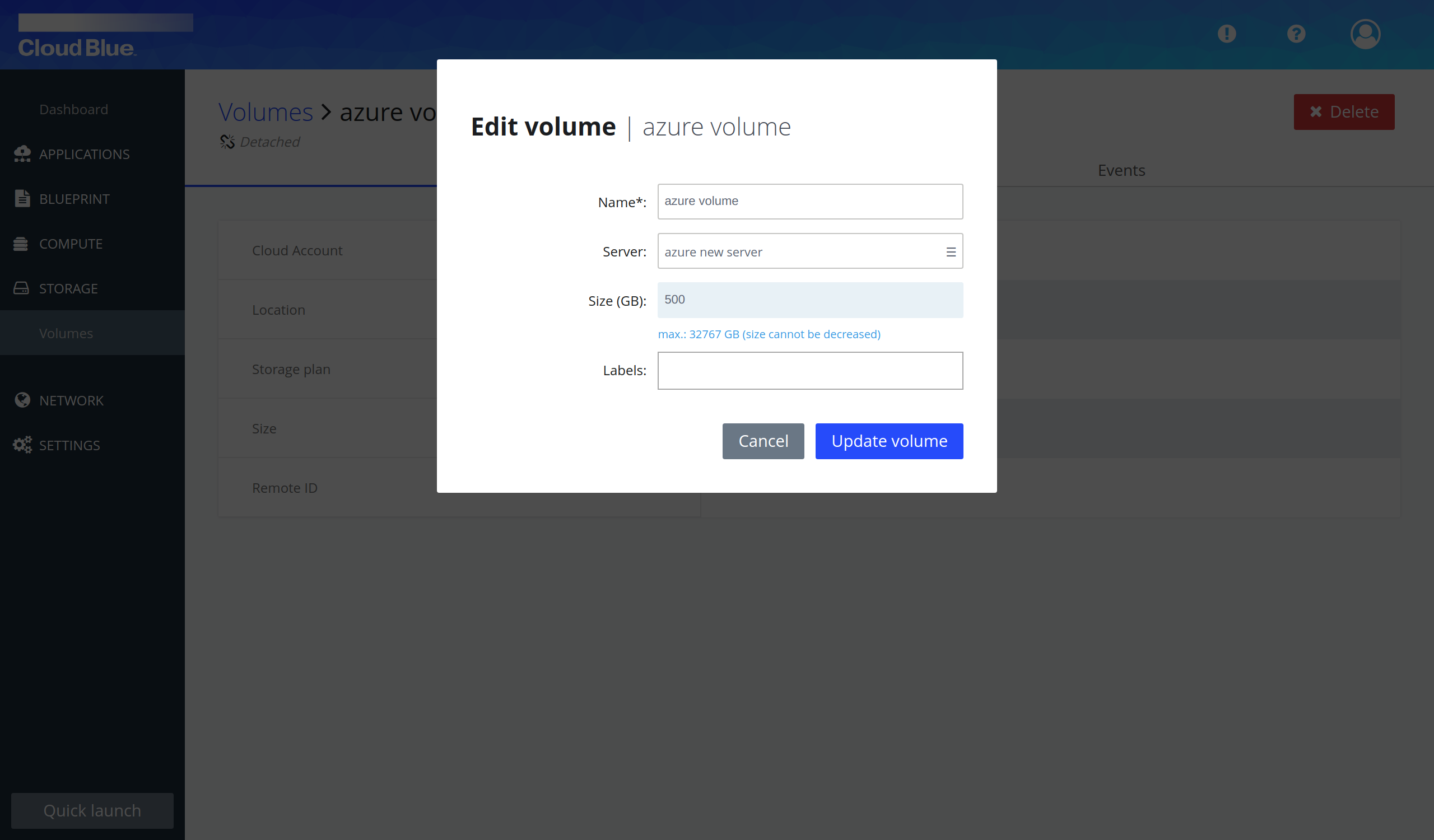
- Wait until the volume is in the "Attached" state again.
- Volume has been attached to the new server.