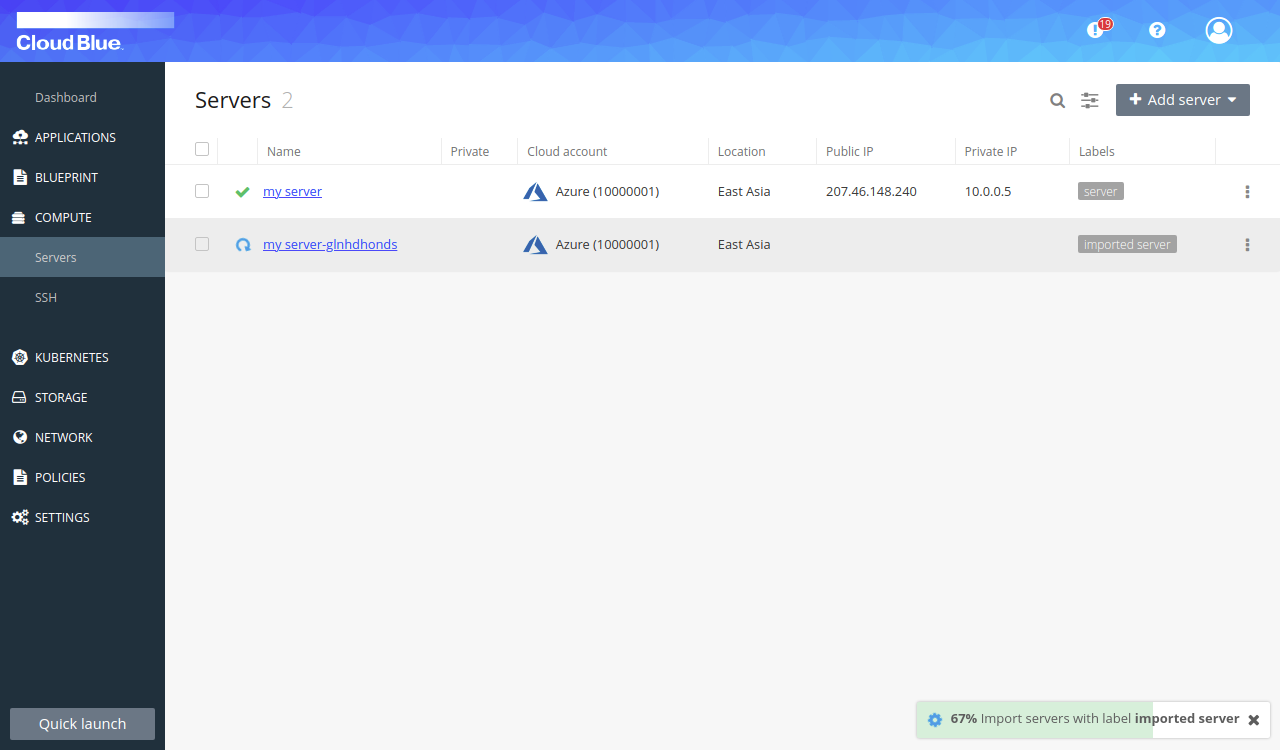How to export and import server configurations
This feature allow us to export/import server configurations that can be duplicated and shared across Multi-Cloud Orchestrator subscriptions.
Note that imported servers that are not fully managed by the platform cannot be exported as csar.
Prerequisites
- An operational server with a public IP.
Export server configuration as csar file
- Go to Compute -> Servers, select the checkbox from all the servers to be exported and select "Export to csar file" option in "Actions for n item(s)" selectable.
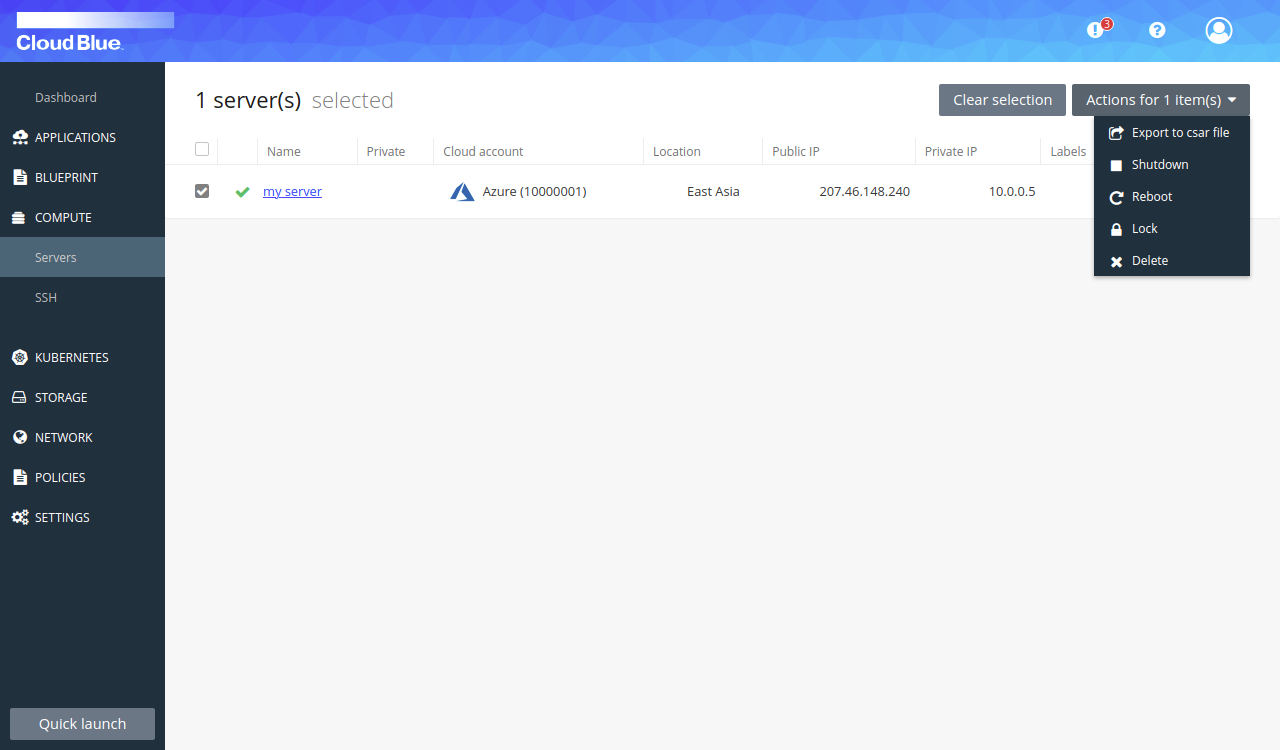
- Wait until the csar file is generated
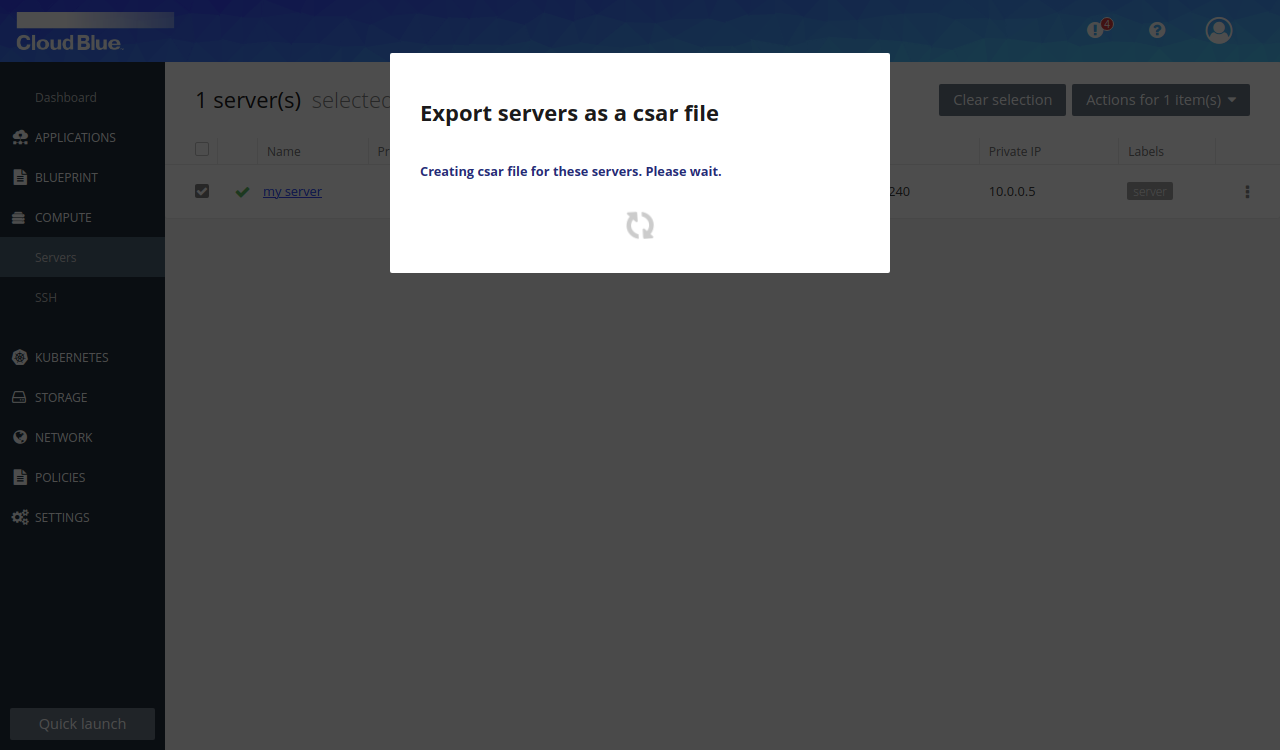
- Once the csar file is generated, press the "Download csar file" button.
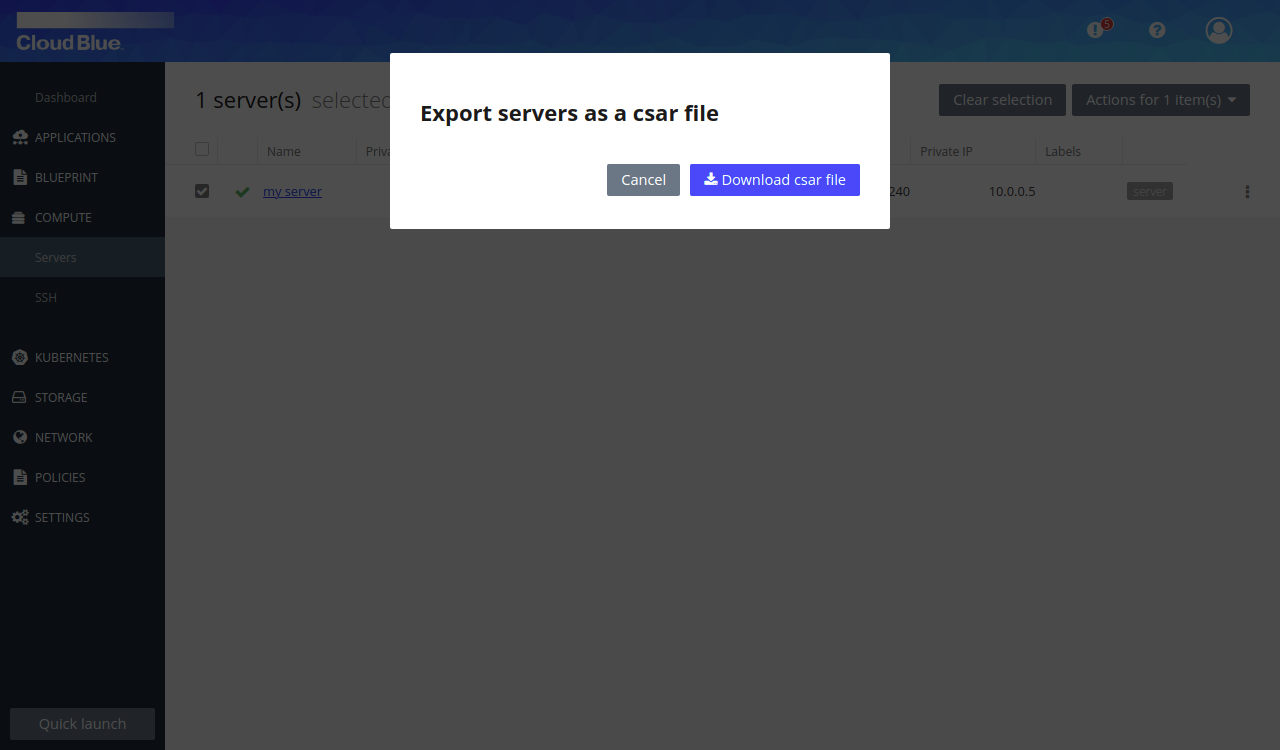
Import server configuration from csar file
- Go to Compute -> Servers and select "Import servers from file" option in "Add server" selectable.
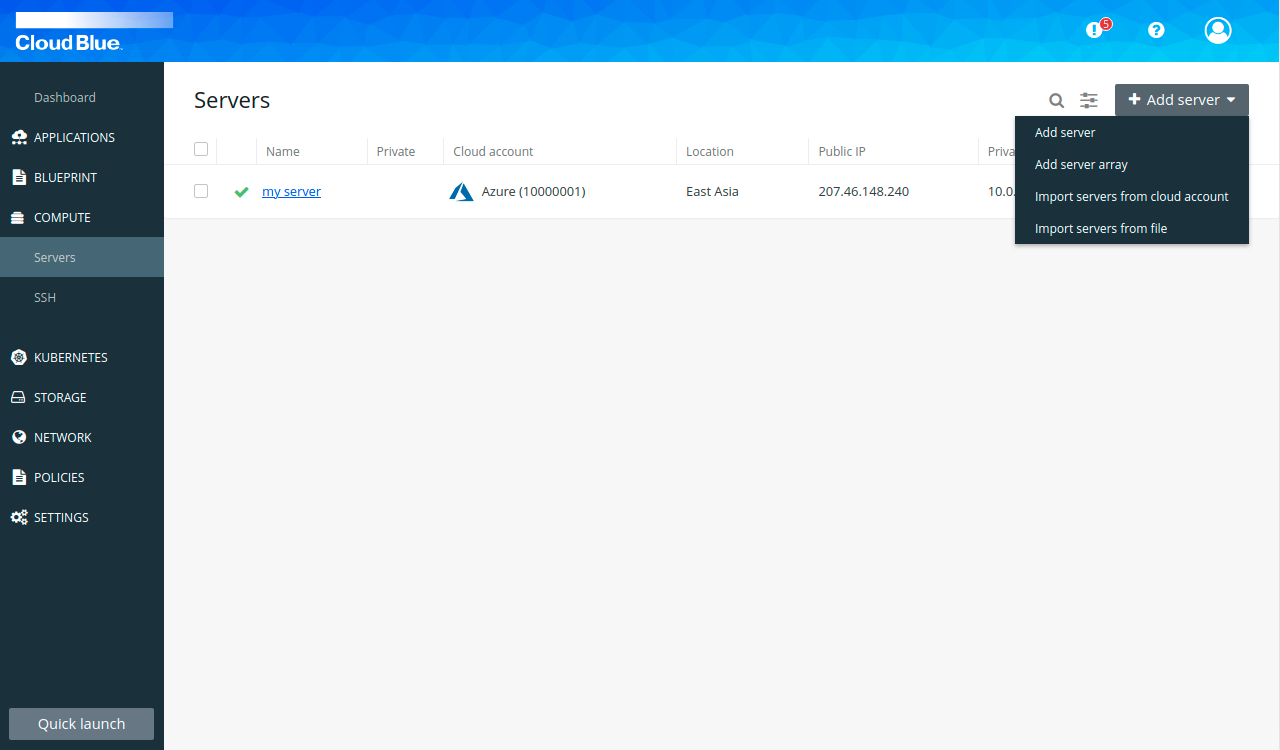
- Select the csar file, add a label and press the "Import" button.
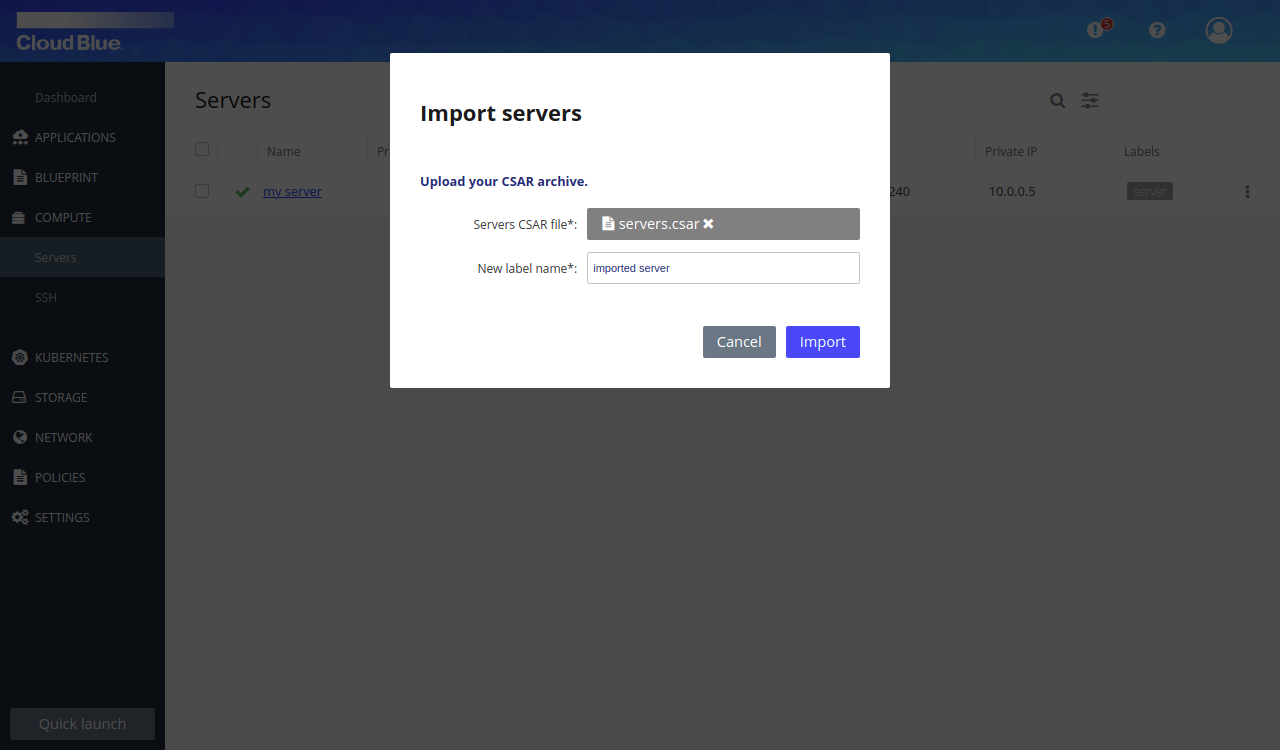
- Wait until the csar file configuration has been fully imported (Check the bottom right progress widget).