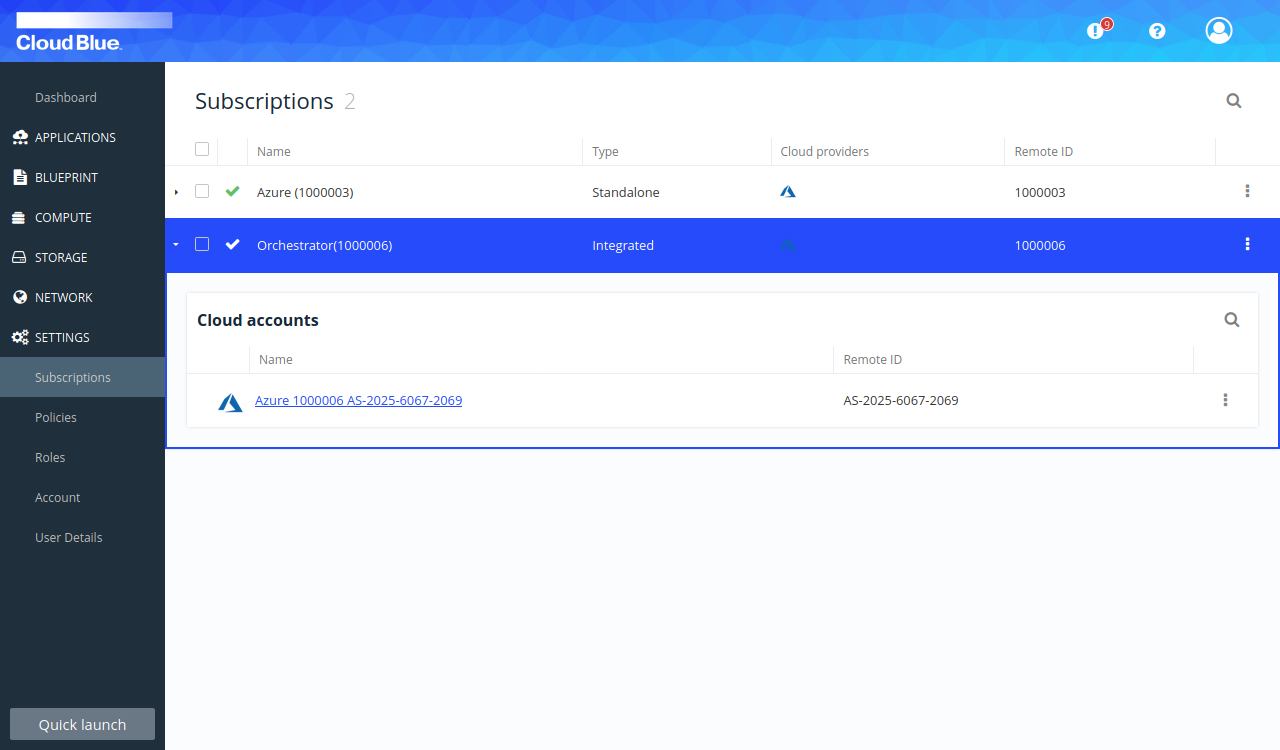How to Manage subscriptions and cloud accounts
Cloud accounts represent your cloud provider subscriptions (like Azure or AWS subscriptions) in the Orchestrator.
There are two ways that you can add a cloud account to the Orchestrator:
- You have purchased a so-called "integrated" Orchestrator subscription that is able to discover the cloud provider subscriptions that you purchased in the marketplace automatically. Each such subscription is represented as a cloud account below your Orchestrator subscription.
- You have purchased a so-called "standalone" Orchestrator subscription (also called "Bring Your Own Subscription" - BYOS). That is, when you purchased the Orchestrator subscription, you specified the cloud credentials that the Orchestrator needs in order to manage resources in the cloud provider subscription. You can only have one cloud account below your standalone Orchestrator subscription.
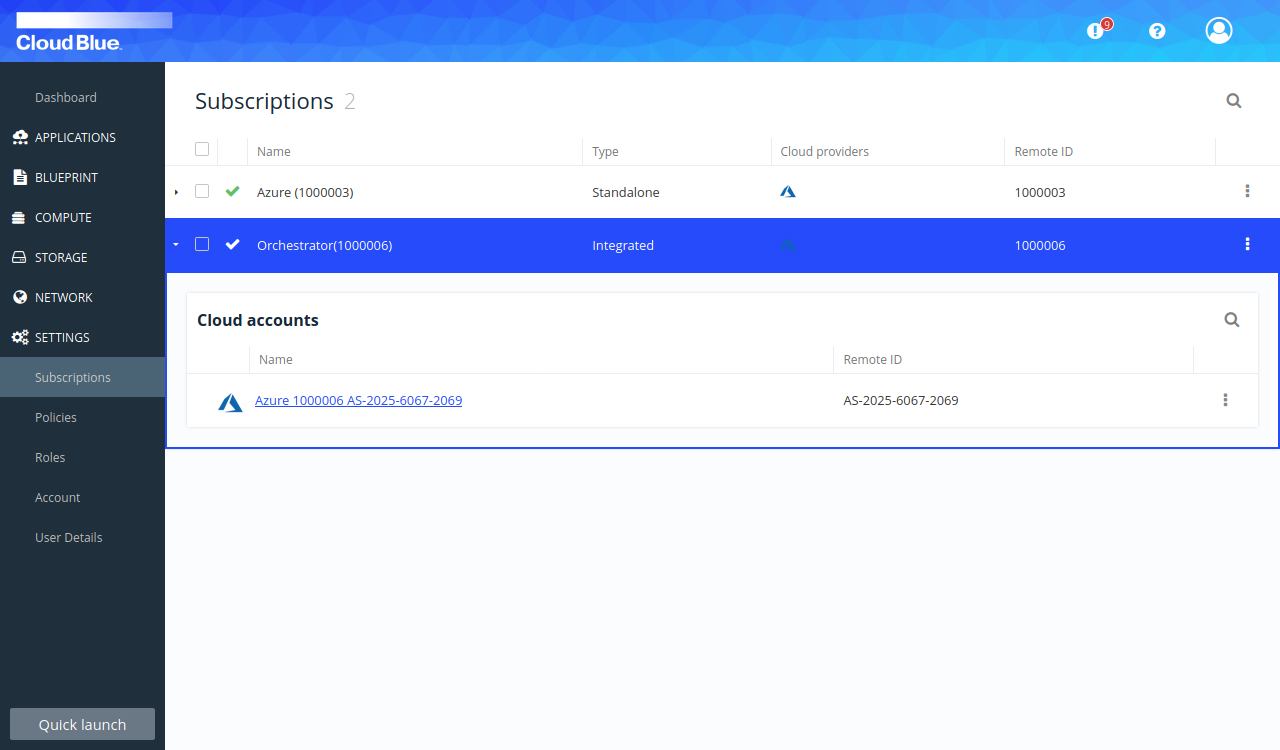
You cannot delete subscriptions or cloud accounts within the Orchestrator. Please cancel the corresponding Orchestrator subscriptions in your CloudBlue platform.
Orchestrator subscriptions and cloud accounts come with an autogenerated name. But you can change the name anytime. Note that you will be asked for "Cloud Account & Zone" when creating resources in the cloud. So you may want your cloud account to have a name that makes it easy for you to identify.
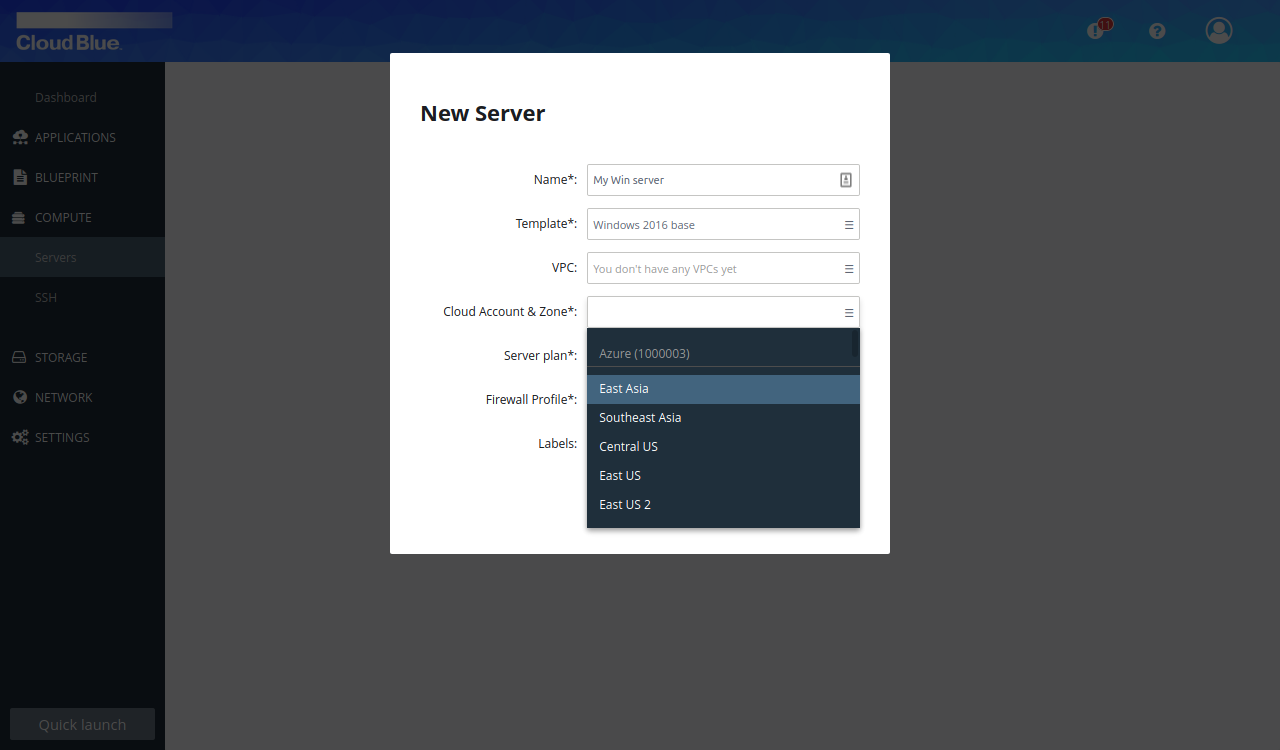
Prerequisites
Rename subscription or cloud account
- Go to Settings -> Subscriptions
- Click the subscription
- Select "Edit" from the actions menu of the subscription or cloud account.
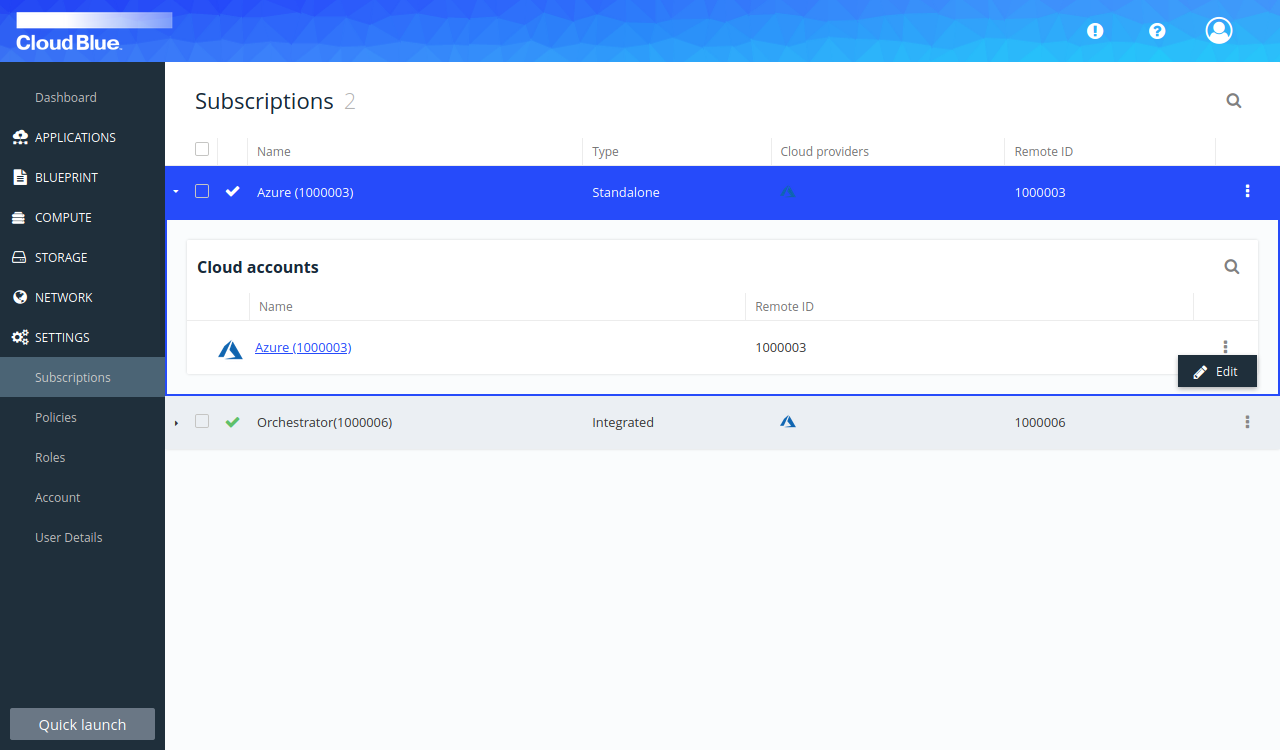
- Edit the name of the subscription or cloud account in the popup window and press the "Update cloud account" or "Update subscription" button, respectively.
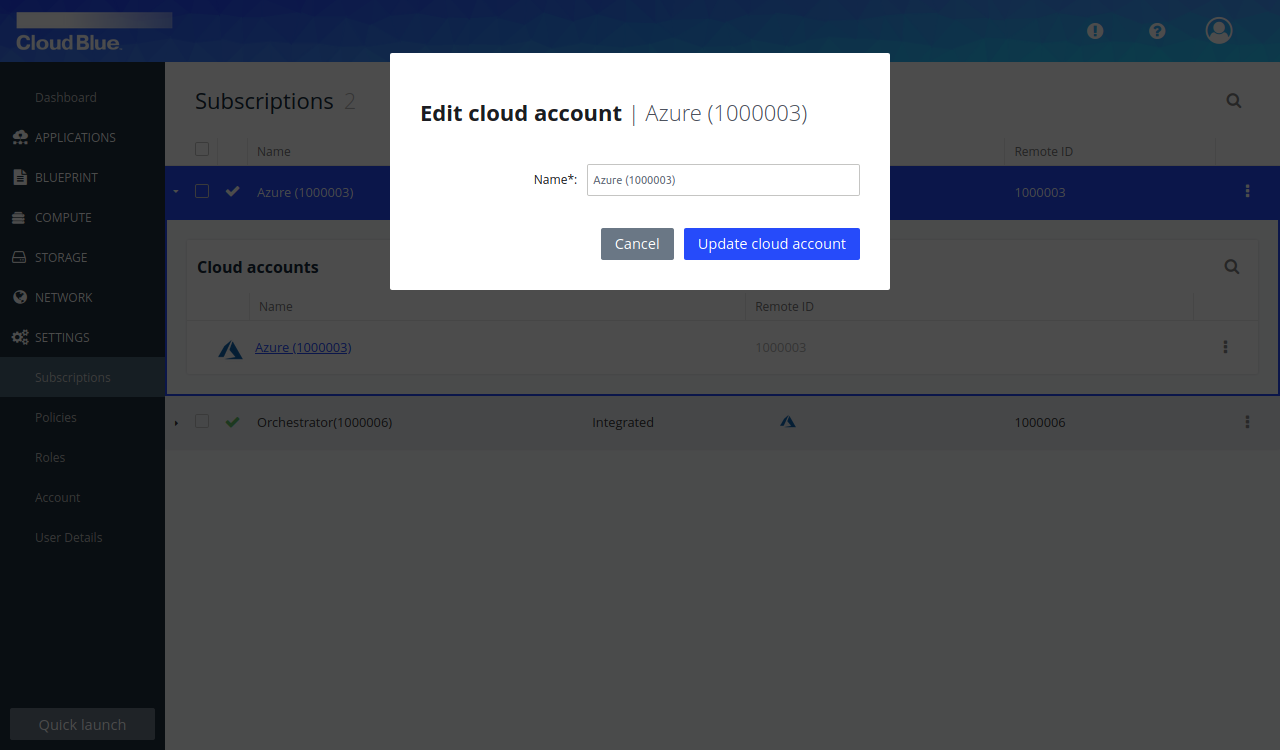
Discover cloud accounts
Note: This only applies to integrated Multi-Cloud Orchestrator subscriptions.
When you bought your Multi-Cloud Orchestrator subscription, maybe you did not have a cloud provider subscription yet. Then, the Subscription Settings screen will look like this:
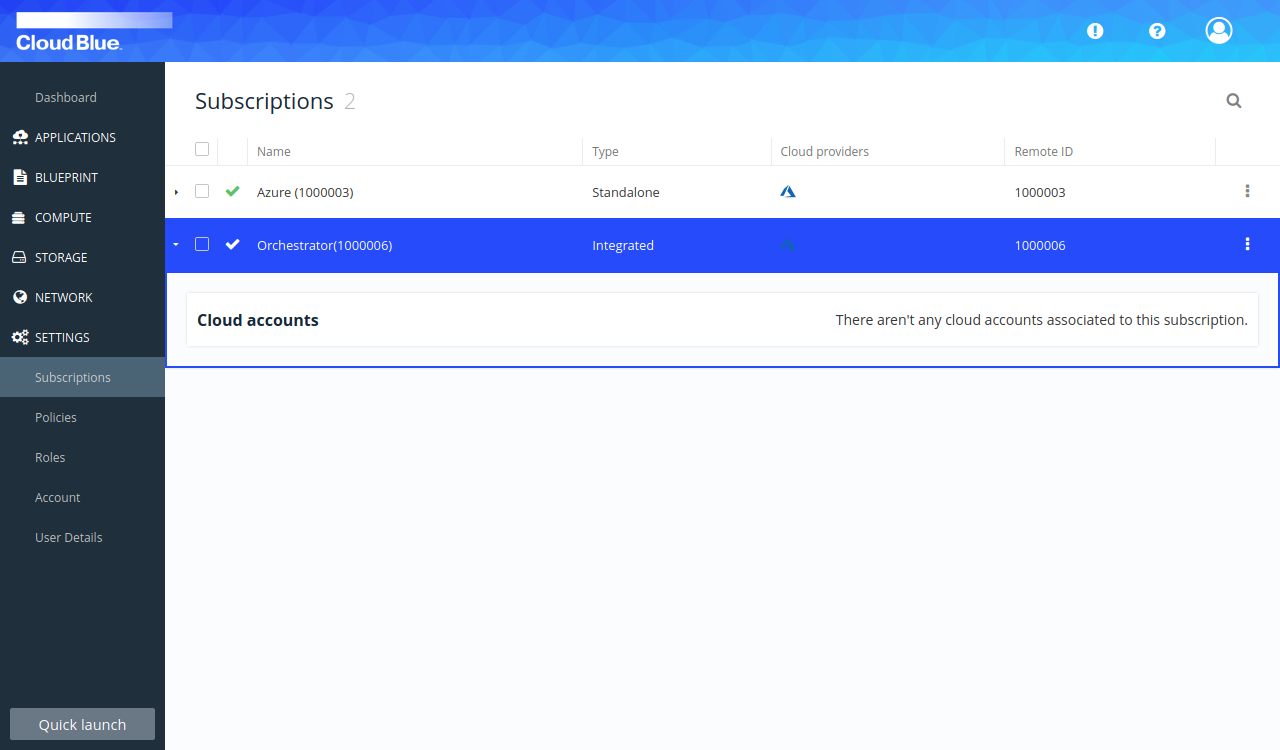
Or maybe, you already had some cloud provider subscriptions, but purchased another one.
In any case, the new cloud account will not be visible to you in the Orchestrator until you "discover" the cloud accounts of your integrated Orchestrator subscription.
Furthermore, maybe you canceled a cloud provider subscription. In this case, the corresponding cloud account still appears in the Orchestrator (although any resource creation will fail). Again, you need to discover the cloud accounts, in order for this cancellation to be reflected in the Orchestrator.
- Go to Settings -> Subscriptions
- Select "Discover cloud accounts" from the actions menu of the subscription.
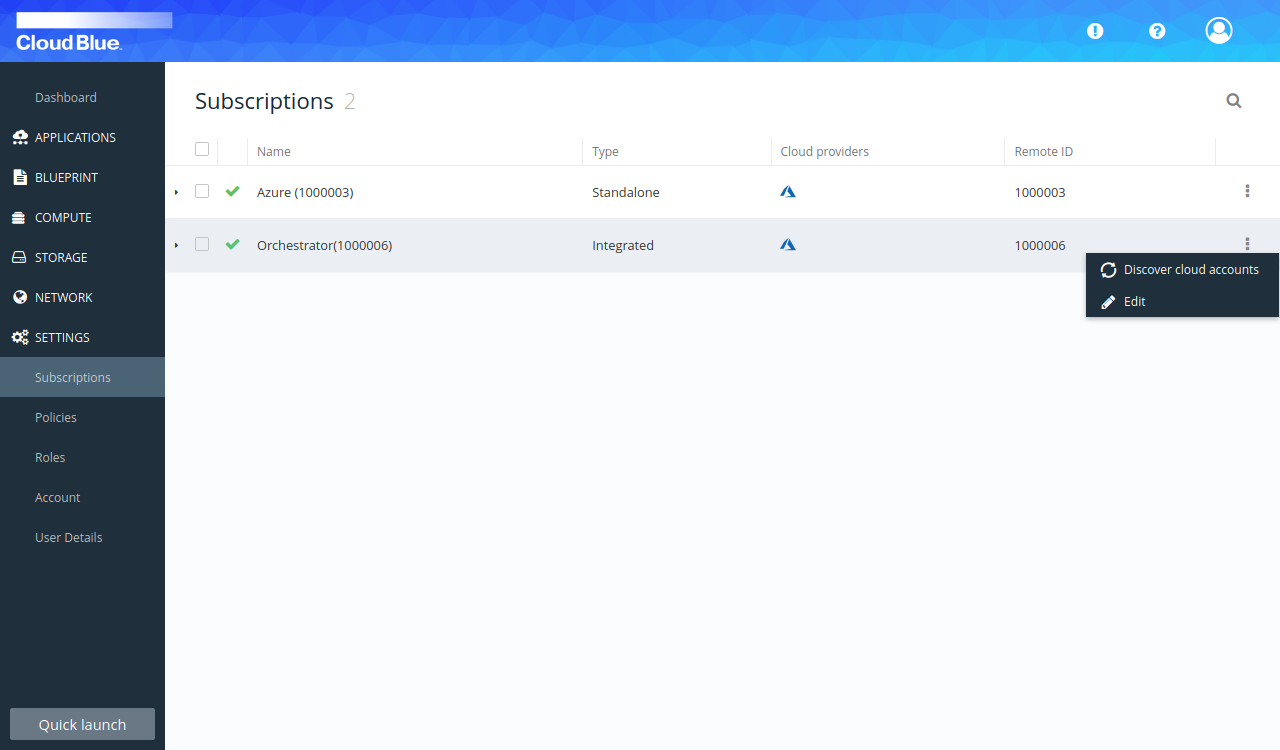
- In the popup window, press "Discover" to confirm that you want to discover the cloud accounts for the subscription.
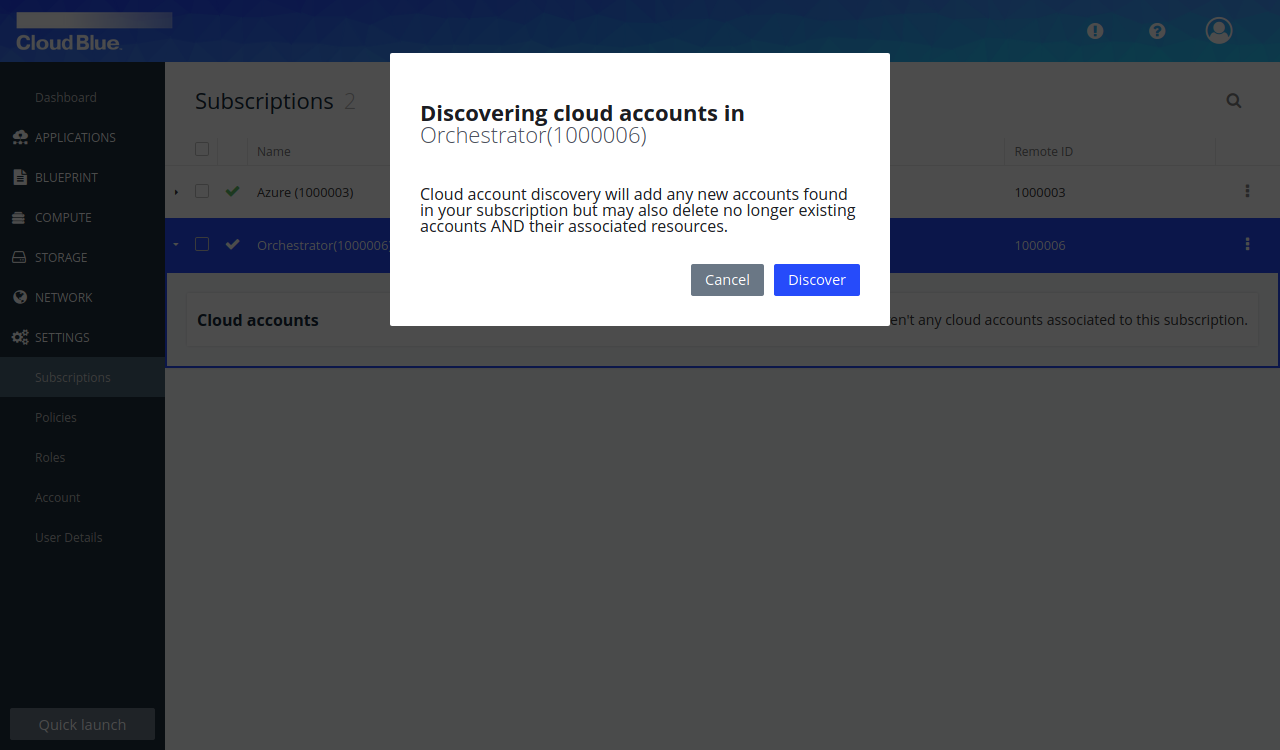
- The cloud accounts representing cancelled subscriptions will be removed, and the newly detected cloud accounts will be added.