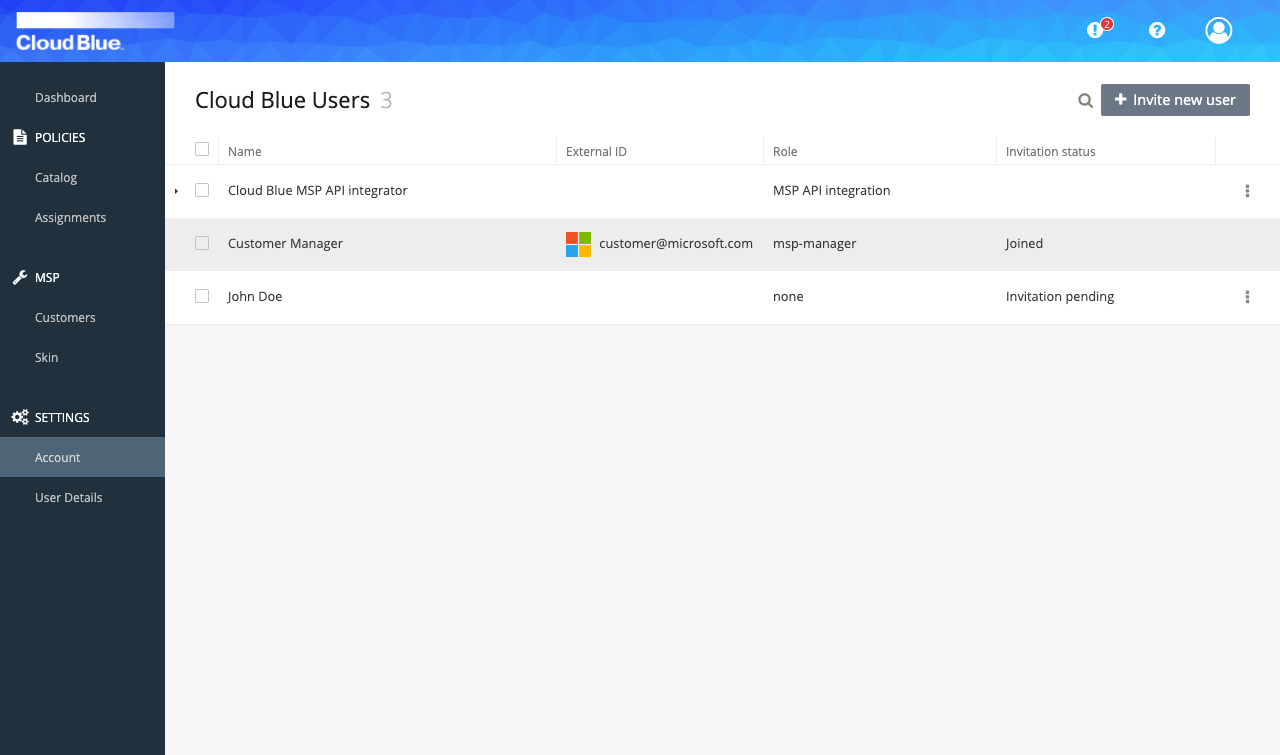How to add new users for the MSP manager panel
MSP managers can log in into their customers' panels to manage their resources, set and edit a custom skin for them, upload policy definitions and assign them to their customers' cloud accounts.
Prerequisites
Create a new MSP manager user
- Go to Settings -> Account.
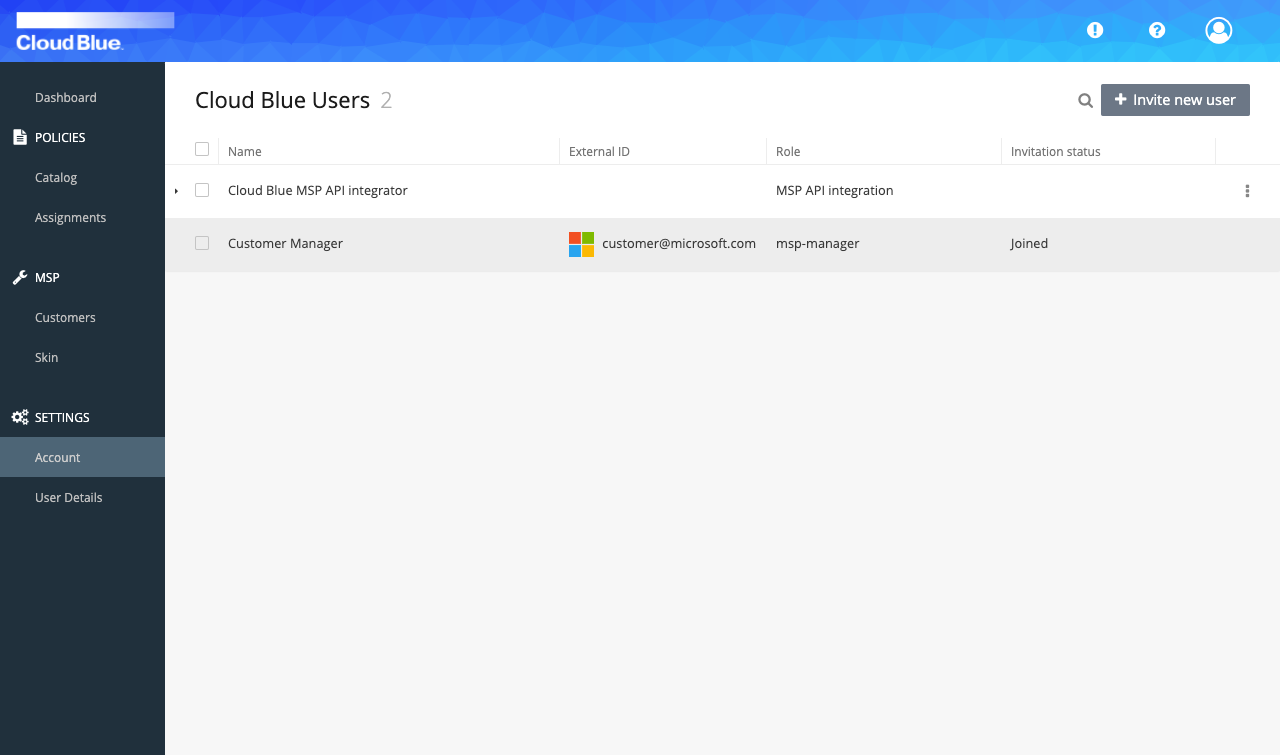
- Press "Invite new user" button.
- Provide all mandatory fields, select a role and press the "Add user" button.
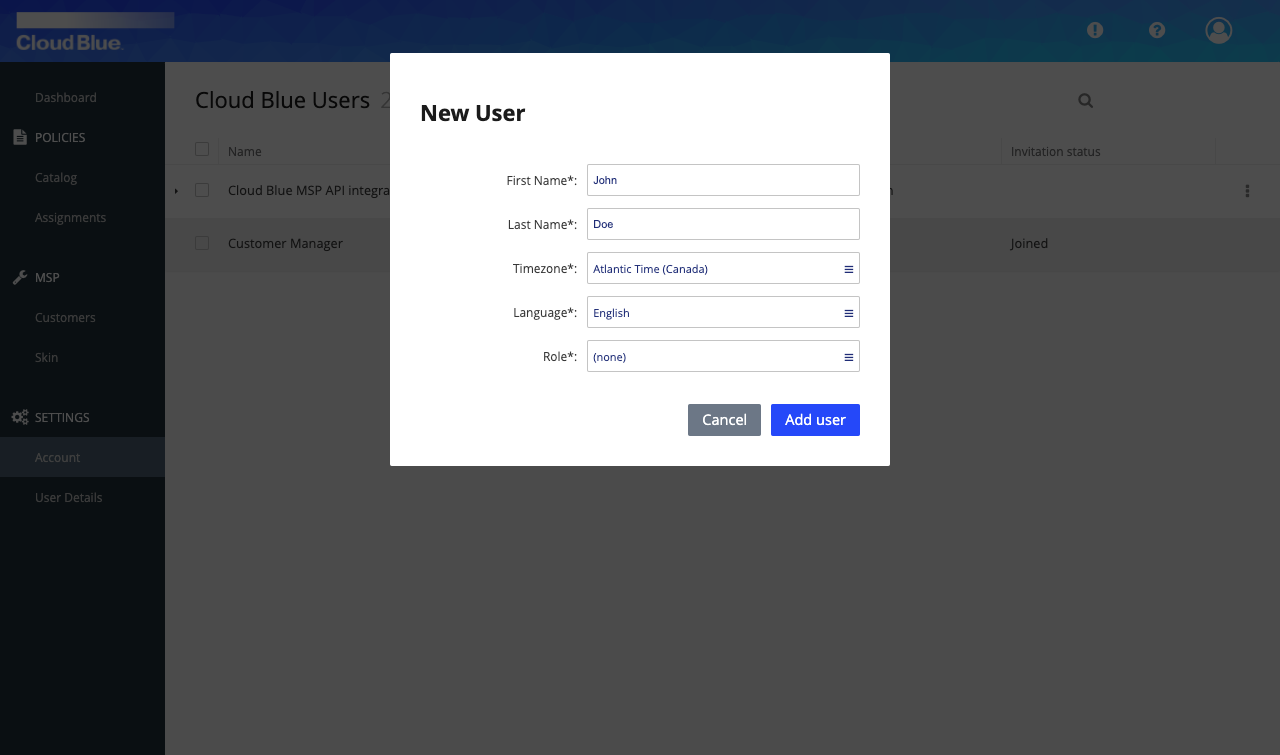
- An invitation link will be shown. The link is needed for the new user to complete the invitation process so have it delivered to her through a secure channel. The link will be gone once the dialog is closed.
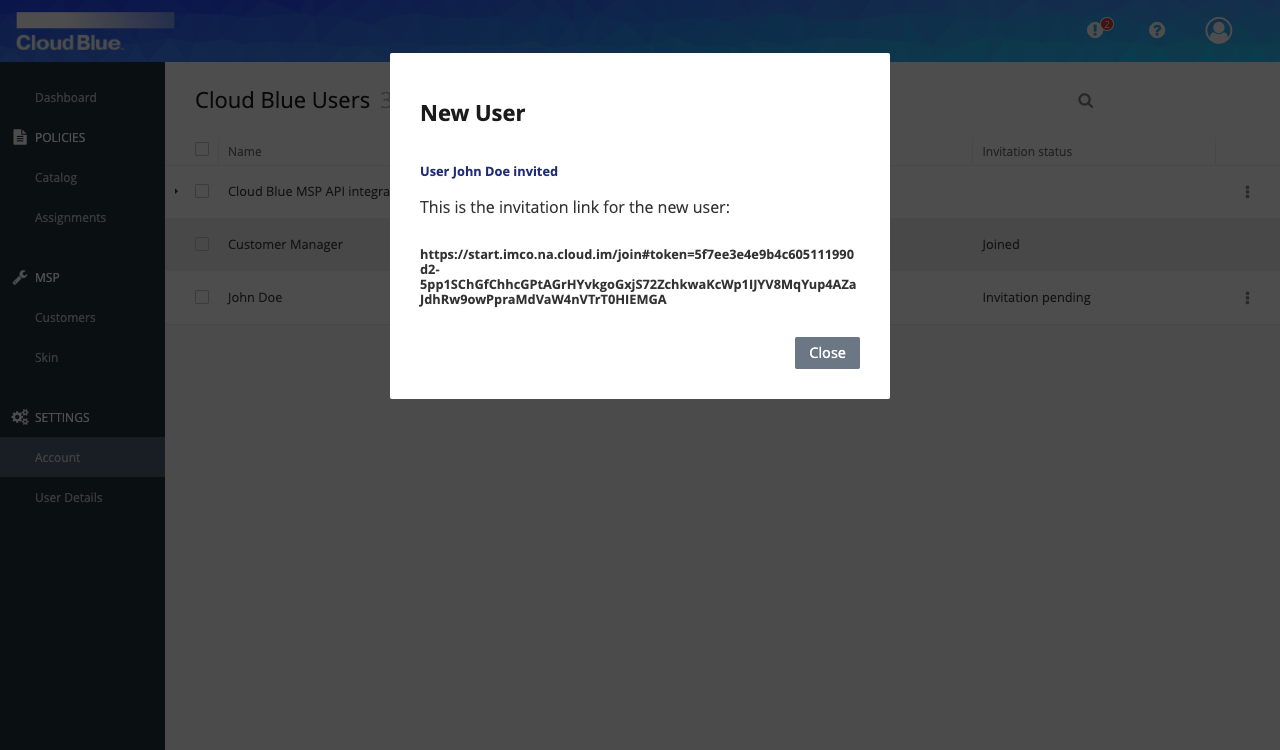
- The new user will appear with "Invitation Pending" status until she completes the invitation process.